DCP-8040
FAQs & Troubleshooting |
I'm using Windows 98/ Me/ 2000/ XP or Windows NT 4.0. When trying to scan using the Brother ControlCenter2, the error message "Scanning failed. Please try to scan the image again, if the error happens again please restart your computer, and then try to scan again. (CC031)" appears and I cannot scan. What should I do?
A patch file is available that will resolve this issue. To download and install the patch, follow the instructions below:
-
Make sure that the Brother ControlCenter is not running on your computer.
-
Click here to start downloading the patch file.
-
The Brother End-User License Agreement will appear. If you agree to the terms, click I ACCEPT.
-
"File Download" will appear. Click SAVE. "Save as" will appear.
-
From the "SAVE IN" drop down menu, click DESKTOP and then click SAVE. This will begin the download of the patch file.
-
Once the download is complete, either the download window will disappear or you will see "Download complete" message. If "Download complete" appears, click CLOSE.
If the License Agreement window is still open, click the red boxed "X" on the upper right corner to close the window.
-
Locate the executable file called CC_SCAN.EXE and double click on it.
-
The folder named "CC_SCAN" is now created. Double click the CC_SCAN folder and locate the executable file named setup.exe.
-
Double click setup.exe.
-
The installation wizard will appear. Select your language from the list and click Next.
-
Click Next.
-
Select Yes.
- Click Finish and restart your computer. The program has been changed and you can scan using the Brother ControlCenter now.
-
Unplug the interface cable from the PC.
-
Click on START, CONTROL PANEL, ADD & REMOVE PROGRAMS, and remove the following programs: Brother MFL-Pro [model name].
-
Click on START, SETTINGS and PRINTERS & FAXES and delete the Brother driver & the PC-Fax driver.
-
In the "Printers & Faxes" window, you will click on File and Server Properties.
-
Click on the "Drivers" tab.
-
Select the "Brother [model name]" driver or any other Brother driver, then click REMOVE.
-
Click on START -> RUN.
-
Input regedit and press the Enter key.
-
The Registry Editor is launched. Click HKEY_CURRENT_USER -> Software -> Brother and remove the directory ControlCenter.
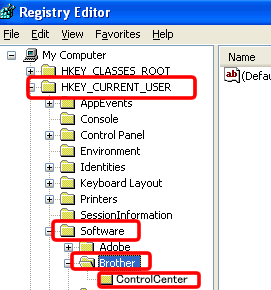
-
Click HKEY_LOCAL_MACHINE -> SOFTWARE -> Brother and remove the directory ControlCenter.
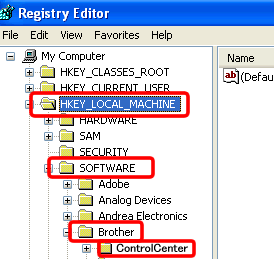
-
Reinstall the Brother MFL-Pro from the CD-ROM.
If you don't have the CD-ROM, please go to Downloads section and download Full Driver & Software Package. The installation instructions are available in the download page.
Related Models
DCP-110C, DCP-115C, DCP-117C, DCP-120C, DCP-315CN, DCP-8040, DCP-8045D, MFC-210C, MFC-215C, MFC-3240C, MFC-3340CN, MFC-425CN, MFC-5440CN, MFC-5840CN, MFC-620CN, MFC-640CW, MFC-7225N, MFC-7420, MFC-7420R, MFC-7820N, MFC-7820NR, MFC-820CW, MFC-8220, MFC-8440, MFC-8840D, MFC-8840DN, MFC-9420CN
