MFC-9340CDW
FAQs & Troubleshooting |
Jam Rear
If the machine's display shows the message Jam Rear, a paper jam occurred behind the back cover. Follow the steps below to clear the message Jam Rear.
NOTE: Illustrations shown below are from a representative product and may differ from your Brother machine.
- Leave the machine turned on for 10 minutes for the internal fan to cool the extremely hot parts inside the machine.
- Open the back cover.
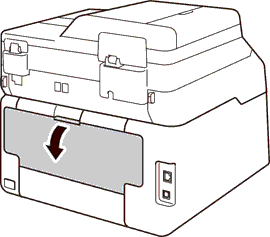
- Pull the green tabs at the left and right sides toward you to release the fuser cover (1).
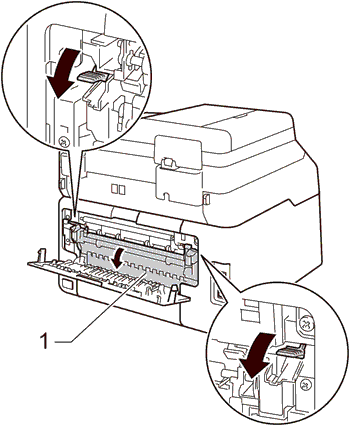
- Use both hands to gently pull the jammed paper out of the fuser unit.
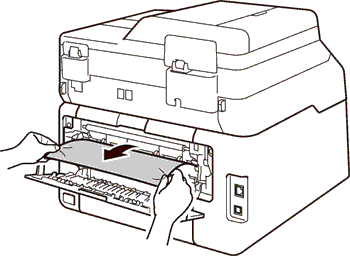
- Close the fuser cover (1). Make sure the green tabs at the left and right sides lock into place.
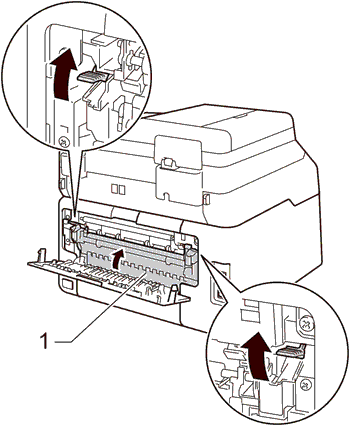
- Close the back cover until it locks in the closed position.
Content Feedback
To help us improve our support, please provide your feedback below.
