HL-1110R
FAQs & Troubleshooting |
Jam Inside
The Jam Inside message appears if a paper jams occurs. When the Jam Inside 1 / Jam Inside 2 / Jam Inside 3 message appears, the following LED indications is shown on the control panel. The Error LED ( ) will blink twice and turn off for 1 second.
) will blink twice and turn off for 1 second.
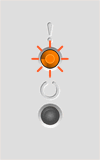
-
Leave the machine turned on for 15 minutes for the product to cool down before you touch the internal parts of the product.
-
Remove the jammed paper.
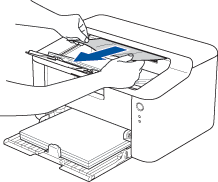
-
Press the button to clear the error.
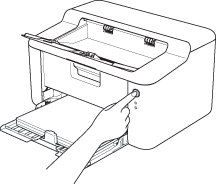
 |
You can see the steps with video clips.
|
-
Leave the machine turned on for 15 minutes for the product to cool down before you touch the internal parts of the product.
-
Open the top cover.
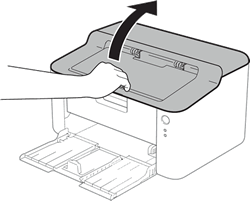
-
Remove the jammed paper.
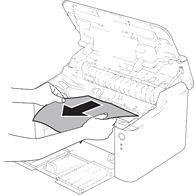
-
Slowly take out the drum unit and toner cartridge assembly. Remove the jammed paper.
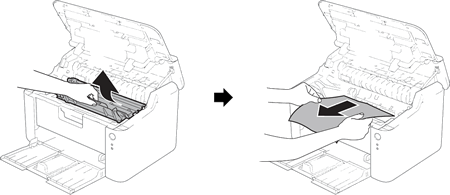
-
Put the drum unit and toner cartridge assembly back into the machine.
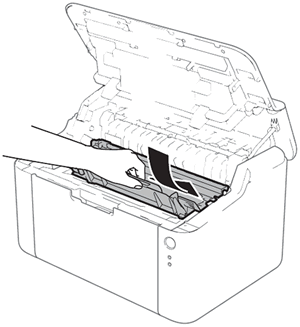
-
Close the top cover of the machine.
-
Make sure that the paper is below the protruding section of the rear guide. Slide the paper guides to fit the paper size. Make sure that the guides are firmly in the slots.
-
Press the button to clear the error.
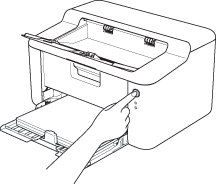
 |
You can see the steps with video clips.
|
-
Push down the lock lever and take the toner cartridge out of the drum unit. Remove the jammed paper if there is any paper left inside the drum unit.
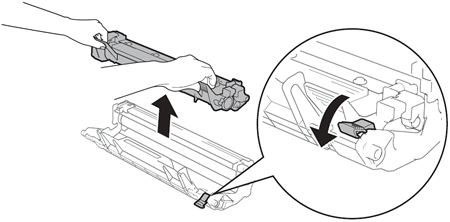
-
Put the toner cartridge back into the drum unit until you hear it lock into place. If you put the cartridge in correctly, the lock lever on the drum unit will lift automatically.
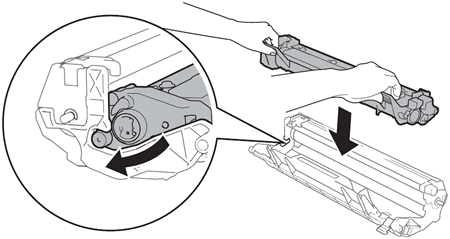
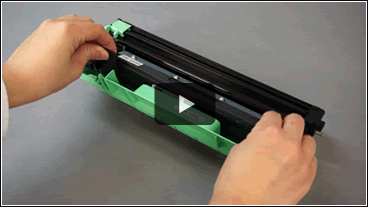 |
You can see the steps with video clips.
|
Content Feedback
To help us improve our support, please provide your feedback below.
