MFC-9440CN
FAQs & Troubleshooting |
How do I clear the message "Jam Inside" from the LCD display?
To clear paper jams, please follow the steps below.
- Pull the paper tray completely out of the machine.
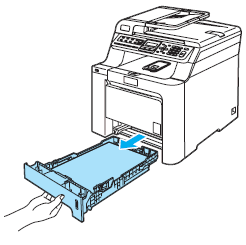
- Use both hands to slowly pull out the jammed paper.
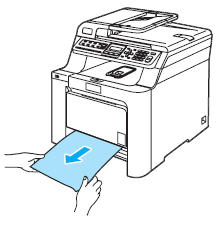
- Press the front cover release button and then open the front cover.
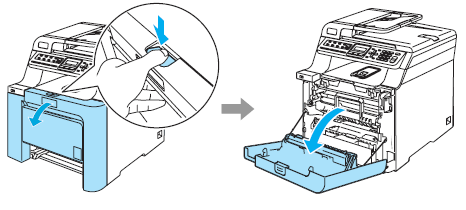
- Hold the green handle of the drum unit. Lift the drum unit up and then pull it out until it stops.
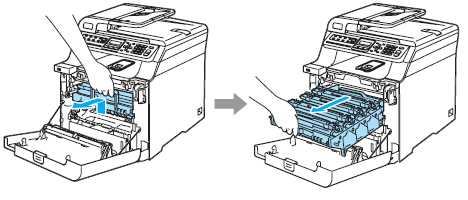
- Release the gray lock lever (1) that is on the left side of the machine. Lift the front of the drum unit up and pull the drum unit completely out of the machine using the green handles on the drum unit.
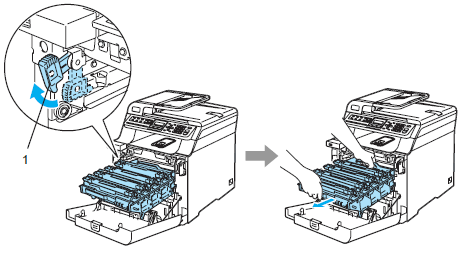
- We recommend that you place the drum unit on a clean, flat surface with a piece of disposable paper underneath it in case you accidentally spill or scatter toner.
- Hold the handles of drum unit when you carry it. DO NOT hold the sides of the drum unit.
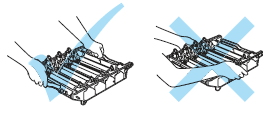
To prevent damage to the machine from static electricity, DO NOT touch the electrodes shown in the illustration.
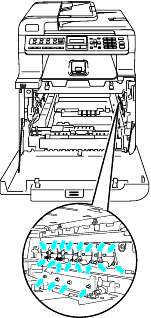
- The jammed paper may be pulled out with the toner cartridge and drum unit assembly, or this may release the paper so you can pull it out of the paper tray opening.
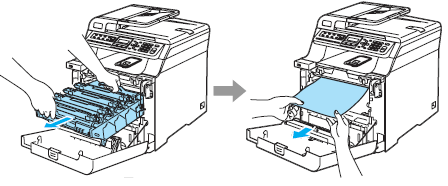
- Put the drum unit back in the machine as follows.
- Make sure that the gray lock lever (1) is in the up position and put the drum unit in the machine. Push down the gray lock lever (1).
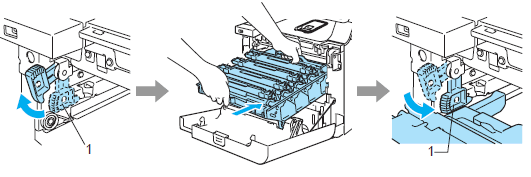
When you put the drum unit in the machine, match the green guides (1) of the drum unit handle to the green arrows (2) on both sides of the machine.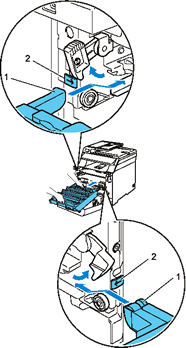
- Push the drum unit in until it stops.
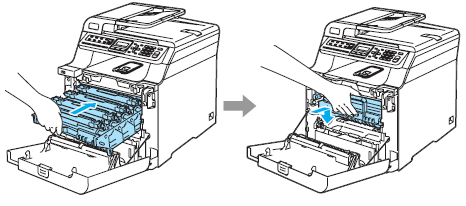
- Make sure that the gray lock lever (1) is in the up position and put the drum unit in the machine. Push down the gray lock lever (1).
- Close the front cover of the machine.
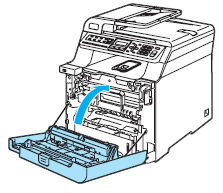
- Put the paper tray firmly back in the machine.
Content Feedback
To help us improve our support, please provide your feedback below.
