HL-5030
FAQs & Troubleshooting |
I am having a problem trying to use a Brother driver in a Windows Server 2003 environment. I cannot print or scan. What should I do?
If you try to install the drivers from the Brother CD-ROM into a Windows Server 2003 environment, you will get an error during the installation process of PaperPort and you will not be able to install the drivers from the CD. However, there is a way, depending on your model, to download the correct drivers from the Brother website for printing only.
Currently, Brother software/drivers do not support scanning, PaperPort and PC faxing in a Windows Server® 2003 environment. Only printing is supported using one of three methods depending on your unit:
Use a Windows XP driver and a Brother Patch program
First, click here to see if your model is supported by this method. You can use this method if there is no Windows Server 2003 In-Box driver for your Brother device and you do not wish to use an alternative driver. The In-box driver is a driver supplied within the standard operating system.
Windows Server 2003 is partially compatible with Windows XP drivers making it possible to install a Windows XP driver onto a Windows Server 2003 computer. To install the Windows XP driver, visit the Download section of the Brother website and follow the instructions that are provided.
After installing the Windows XP driver, you will then need to run a Brother Patch file program.
Running the patch file to allow a Windows XP driver to print
If your model is supported by this solution, follow the steps below:
-
Make a temporary folder on your desktop to save the downloaded self-extracting file.
-
Right click (or alternate click) on a blank area on your desktop, click NEW and then click FOLDER. A folder titled "New Folder" will appear on your desktop.
- Right click (or alternate click) the folder, click RENAME from the drop down options and type BROTHER.
-
Right click (or alternate click) on a blank area on your desktop, click NEW and then click FOLDER. A folder titled "New Folder" will appear on your desktop.
- Click here to start downloading the patch file - brxppatc(.exe).
- Click "I Accept" if you accept the Brother License Agreement. "File Download" will appear.
- Click "Save". "Save As" will appear.
- Select "Desktop", double click the "Brother" folder and then click "Save". This will begin the download of the patch file.
- Once the download is complete, either the download window will disappear or you will see "Download complete". If "Download complete" appears, click "Close".
- If the License Agreement window is still open, click the red boxed "X" on the upper right corner to close the window.
- On your Desktop, double click the "Brother" folder and locate the executable file named "brxppatc"(.exe may appear at the end of the file name).
- Double click "brxppatc(.exe)" to extract the file. "Zip Self-Decompression" will appear.
- Leave the file name in the window as is and click DECOMPRESS (X). "The decompression process was successful" will appear.
- Click "OK". Inside the "Brother" folder, locate the file named "setup(.exe)".
- Double click the "Setup(.exe)" file. "The installation has been successfully completed" will appear.
- Click "OK".
The installation of the patch file is complete and you can now print using the Brother unit on a Windows Server 2003.
Use a Windows Server 2003 In-box driver as an alternative to the Brother Windows XP driver for printing
First, click here to see if your Brother unit has a Windows Server 2003 In-box driver. If your Brother product has an In-box driver, we recommend you use this method.
The In-box driver is a driver supplied within the standard Windows Server 2003 operating system. When you connect your Brother product to a Windows Server 2003 system, the operating system will detect the model name and determine if there is an appropriate driver in the operating system or on the Microsoft website. If the operating system finds a driver, it will install it.
To use a Windows Server 2003 In-Box driver, follow these steps:
For Parallel/USB Users:
Make sure that your Brother product is not powered on. Using the appropriate cable connection (either USB or Parallel), connect the Brother product to your Windows Server 2003 computer. Next, power on the Brother device. In your Taskbar a pop-up window should appear informing you that Windows Server 2003 has identified a new device.
-
Windows Server2003 will now determine which is the appropriate driver to install. As this happens, the text in the pop-up window may change.
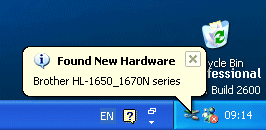
-
The appropriate device driver will now be installed onto your Windows Server 2003 PC. After it is installed, you will see the following:

- Installation is complete.
You can now print using the Brother unit on a Windows Server 2003.
For TCP/IP Users:
Install the driver using the "Add a printer" wizard following the instructions on the screen. The instructions are listed below:
- Click Start => Printers and Faxes => Add a printer.
- Click "Next".
- Select "Local printer", uncheck "Automatically detect and install my Plug and Play printer" and click "Next".
- Click "Next" again.
- Select "Brother" as a manufacturer and select your model from the list. Then, click "Next".
- Input the name of the machine in the "Printer name:" section and then click "Next".
- Click "Next" again.
- Select "Yes" to complete a test print and click "Next".
- Click "Finish".
You can now print using the Brother unit on a Windows Server 2003.
Use an alternative driver for printing
If you do not wish to use the Windows XP driver with the patch file or there is no WIndows Server 2003 In-Box driver for your Brother product, in many cases it is possible to use an alternative driver.
Refer to the following list for a list of alternative drivers and the compatible models:
| Model | Use Alternative Driver |
| HL-1440 | HL-1240 |
| HL-1450 | HL-1250 |
| HL-1470N | HL-1270N |
| HL-7050/HL-7050N | HL-2460 |
| HL-5040 | HL-1250 |
| HL-5050 | HL-1250 |
| HL-5070N | HL-1270N |
| All Laser FAX/MFC models | HL-720 |
For example, you can print to a Brother HL-5070N using a Brother HL-1270N driver.
Install the driver using the "Add a printer" wizard following the instructions on the screen. To refer to the instructions of "Add a printer", click here.
Related Models
DCP-4020C, HL-1030, HL-1230, HL-1240, HL-1250, HL-1270N, HL-1430, HL-1440, HL-1450, HL-1470N, HL-1650, HL-1670N, HL-1850, HL-1870N, HL-2460, HL-2600CN, HL-3260N, HL-3450CN, HL-4000CN, HL-5030, HL-5040, HL-5050, HL-5070N, HL-7050, HL-7050N, MFC-4800, MFC-4820C, MFC-580, MFC-590, MFC-890, MFC-9030, MFC-9070, MFC-9160, MFC-9180, MFC-9660, MFC-9760, MFC-9880
