DCP-L2551DN
FAQs & Troubleshooting |
Clean the Scanner
- Press and hold
 to turn the machine off.
to turn the machine off. - Lift the document cover (1). Clean the white plastic surface (2) and scanner glass (3) underneath it with a soft lint-free cloth moistened with water.
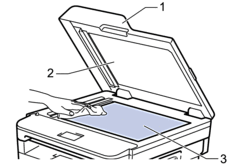
- In the ADF unit, clean the white bar (1) and the scanner glass strip (2) underneath it with a soft lint-free cloth moistened with water.
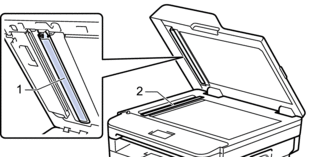
- Open the scanner glass cover (1), and then clean the other white bar (2) and scanner glass strip (3) (supported models only).
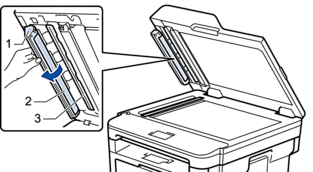
- Close the document cover.
- Press
 to turn the machine on.
to turn the machine on.
Content Feedback
To help us improve our support, please provide your feedback below.
