MFC-3420C
FAQs & Troubleshooting |
Is there any way to view how much ink is remaining?
You can check the ink status by running the Remote Setup application.
(*Remote Setup is installed automatically when installing the MFL-Pro Suite) or from the control panel. Follow the steps listed below to check the ink status.
1.Check the ink status from the Remote Setup application
*Windows® users:
-
Click Start->Program->Brother->Brother MFL-Pro Suite ->MFC Remote Setup.
-
It takes 2 or 3 minutes until the "Brother MFC Remote Setup Program" dialog box appears on the PC display. Please wait.
-
Click on Maintenance on the left in the drop down options.
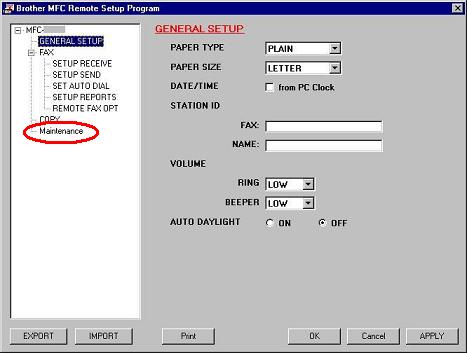
(Screen layout varies by model)
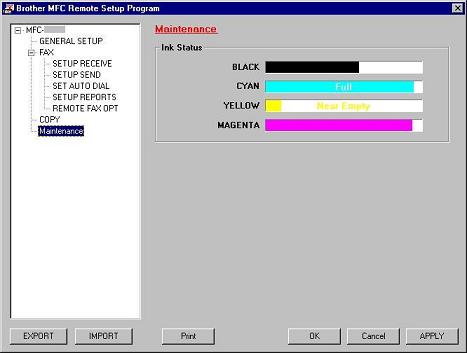
(Screen layout varies by model)
*Mac OS® X users:
-
Click Macintosh HD, Library, Printers, Brother, Ulitity and MFC Remote Setup.
-
The Remote Setup Program dialog box similar to the one shown is automatically launched. Select Maintenance.
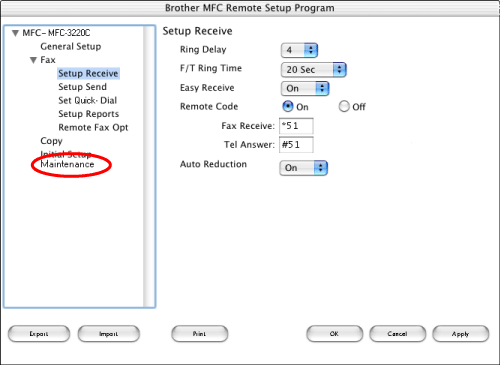
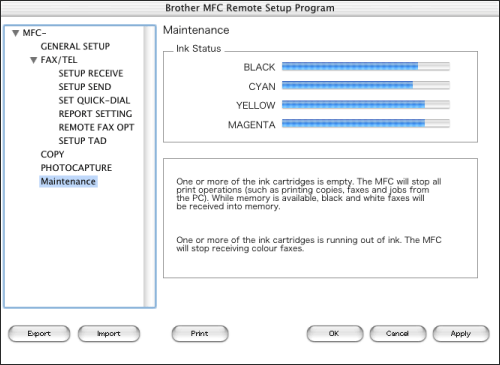
(Screen layout varies by model)
2.Check the ink status from the control panel
- Press the Ink or Ink Management key on the control panel.
- Press the up or down navigation key until Ink Volume appears and press Menu/Set.
-
Press the up or down navigation key to select the color you want to check.
The LCD will display 7 boxes. When the ink is full, the 7th box will be black. As the ink is used, the black box will move to the left towards the minus sign (-).

-
Press Stop/Exit.
Content Feedback
To help us improve our support, please provide your feedback below.
