MFC-297C
FAQs & Troubleshooting |
Replace Ink
Brother strongly recommends that you do not refill the ink cartridges provided with your machine. We also strongly recommend that you continue to use only Genuine Brother Brand replacement ink cartridges. Use or attempted use of potentially incompatible ink and/or cartridges in the Brother machine may cause damage to the machine and/or may result in unsatisfactory print quality. Our warranty coverage does not apply to any problem that is caused by the use of unauthorized third party ink and/or cartridges. To protect your investment and obtain premium performance from the Brother machine, we strongly recommend the use of genuine Brother supplies.
> Brother Genuine Supplies information
The color ink cartridges run out of ink even though you never or rarely print in color.
> Click here to see the details of factors that will affect your colour ink consumption.
Replace the Ink cartridge by following the instructions below:
NOTE: Illustrations shown below are from a representative product and may differ from your Brother machine.
- Open the ink cartridge cover. If one or more ink cartridges is empty (for example Black), the LCD displays "Cannot Print (Replace BK Ink)" or "B&W Print Only".
- Press down on the release lever to unlock it and take out the ink cartridge for the color indicated on the LCD.
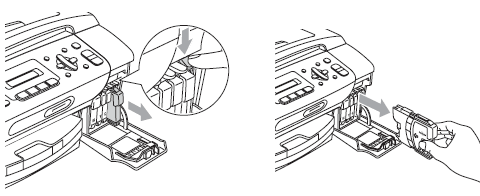
- Open the new ink cartridge bag for the color indicated on the LCD, and then take out the ink cartridge.
- Turn the green knob on the protective yellow cap clockwise to release the vacuum seal, then remove the cap (1). You must hold the ink cartridge as indicated in the picture below.

- Each color has its own correct position. Insert the ink cartridge in the direction of the arrow on the label.

- Gently push in the ink cartridge until it clicks, and then close the ink cartridge cover.

- The machine will automatically reset the ink level.
- If you replaced an ink cartridge, the LCD will ask you to verify that it was a brand new one. (For example, "Did You Change BK Black") For each new cartridge you installed, press Yes or 1 or the Up Arrow key to automatically reset the ink level for that color. If the ink cartridge you installed is not a brand new one, be sure to press No or 2 or the Down Arrow key.
- If the LCD displays "No Cartridge" or "Cannot Detect" after you install the ink cartridges, verify the ink cartfidges are installed properly.
- If ink gets in your eyes, wash them out with water at once and call a doctor if you are concerned.
- DO NOT take out ink cartridges if you do not need to replace them. If you do so, it may reduce the ink quantity and the machine will not know the quantity of ink left in the cartridge.
- DO NOT touch the cartridge insertion slots. If you do so, the ink may stain your skin.
- If ink stains your skin or clothing, wash with soap or detergent at once.
- If you mix the colors by installing an ink cartridge in the wrong position, clean the print head several times after correcting the cartridge installation.
- Once you open an ink cartridge, install it in the machine and use it up within six months of installation. Use unopened ink cartridges by the expiration date written on the cartridge package.
- DO NOT dismantle or tamper with the ink cartridge; this can cause the ink to leak out of the cartridge.
Related Models
DCP-145C, DCP-163C, DCP-165C, DCP-167C, DCP-185C, DCP-195C, DCP-197C, DCP-365CN, DCP-373CW, DCP-375CW, DCP-377CW, DCP-383C, DCP-385C, DCP-387C, DCP-395CN, DCP-585CW, DCP-6690CW, DCP-J125, DCP-J140W, DCP-J315W, DCP-J515W, DCP-J715W, MFC-250C, MFC-255CW, MFC-257CW, MFC-290C, MFC-295CN, MFC-297C, MFC-490CW, MFC-5490CN, MFC-5890CN, MFC-5895CW, MFC-6490CW, MFC-6890CDW, MFC-790CW, MFC-795CW, MFC-990CW, MFC-J220, MFC-J265W, MFC-J410, MFC-J415W, MFC-J615W
