DCP-1512E
FAQs & Troubleshooting |
Replace Toner
The Brother machine has separate consumables the toner cartridge and the drum unit. Verify you replace only the Toner Cartridge and not the drum unit.
> Click here to see information for the difference between the toner cartridge and the drum unit.
Follow the steps below to clear the Replace Toner message.
NOTE: Illustrations shown below are from a representative product and may differ from your Brother machine.
- Open the covers.
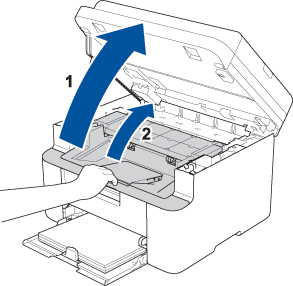
- Take out the drum unit assembly out of the machine.
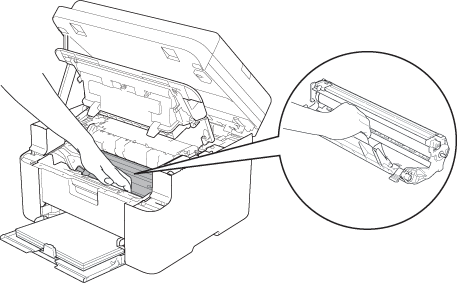
- Replace the toner cartridge.
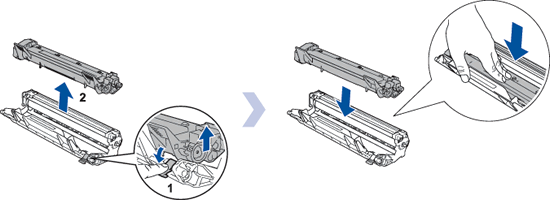
- Slide the green tab on the drum unit from side to side 3 times. Be sure to return the tab to the home position (1).
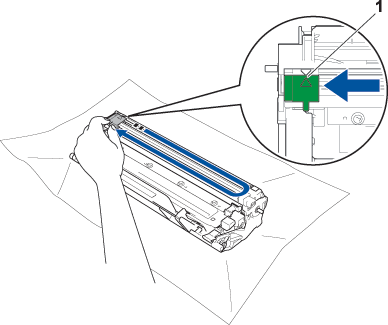
- Put the drum unit assembly back into the machine and close the cover.
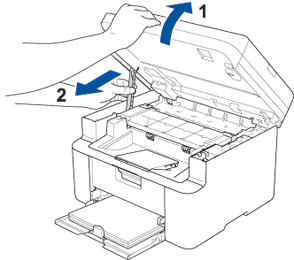
If you install a new genuine Brother toner cartridge but the Replace Toner message remains, the drum unit and toner cartridge assembly is not installed correctly. Take the drum unit and toner cartridge assembly out of the machine and put it back in.
If the error message still continues to appear, click here to see resolve the issue.
