HL-1222WE
FAQs & Troubleshooting |
Replace Toner
The Replace Toner message appears when the toner cartridge needs to be replaced. When the Replace Toner message appears, the following LED indications is shown on the control panel.
Continue Mode: Both the Ready (![]() ) and Error (
) and Error ( ) LEDs will turn on together, then the Error LED (
) LEDs will turn on together, then the Error LED ( ) will turn off after 0.5 seconds and the Ready LED (
) will turn off after 0.5 seconds and the Ready LED (![]() ) will turn off after 1 second, they will then both be off for a further 1 second. This procedure is repeated until the error is corrected.
) will turn off after 1 second, they will then both be off for a further 1 second. This procedure is repeated until the error is corrected.
Stop Mode: The Error LED ( ) will blink once in 1.5 seconds intervals.
) will blink once in 1.5 seconds intervals.
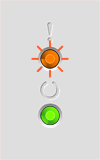 |
 |
|
Continue mode |
Stop mode |
The Brother machine has separate consumables the toner cartridge and the drum unit. Verify you replace only the Toner Cartridge and not the drum unit.
> Click here to see information for the difference between the toner cartridge and the drum unit.
Please follow the steps below to clear the Replace Toner message.
NOTE: Illustrations shown below are from a representative product and may differ from your Brother machine.
-
Open the cover and take out the drum unit assembly.
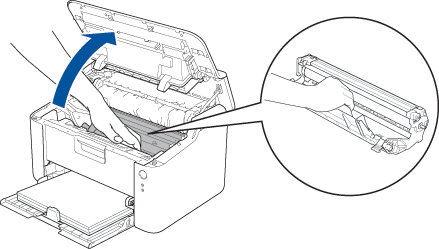
-
Replace the toner cartridge.
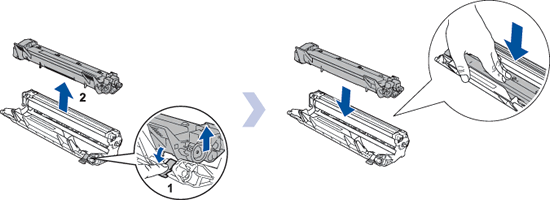
-
Slide the green tab on the drum unit from side to side 3 times. Be sure to return the tab to the home position (1).
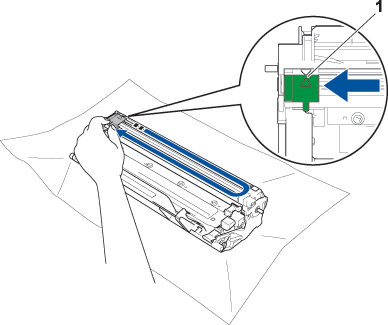
-
Put the drum unit assembly back into the machine and close the cover.
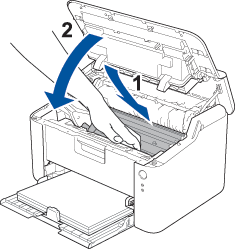
If you install a new genuine Brother toner cartridge but the Replace Toner error indication remains, the drum unit and toner cartridge assembly is not installed correctly. Take the drum unit and toner cartridge assembly out of the machine and put it back in.
If the error message still continues to appear, click here to see resolve the issue.
