HL-2170WR
FAQs & Troubleshooting |
How can I activate/deactivate the Toner Save Mode?
You can change the Toner Save function in the printer driver.
- We do not recommend Toner Save Mode for printing Photo or Gray Scale images.
- Toner Save Mode is not available for HQ 1200 resolution.
The instruction varies depending on your Operating System (OS). Choose your OS.
-
[Windows 2000 users]
Click Start => Settings => Printers.
[Windows XP users]
Click Start => Printers and Faxes.
[Windows Vista users]
Click Start => Control Panel => Hardware and Sound => Printers.
- Right click on the printer name icon and choose the "Printing Preferences" from the Menu.
- Open the Advanced tab and click the Print Quality icon.
- Choose "Off" or "On" in the Toner Save Mode.
-
Click OK.
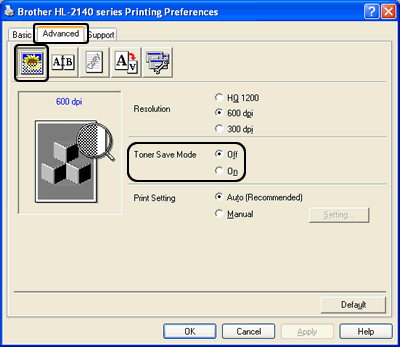
If you set the Toner Save Mode to" on" in the window shown when printing from the applications, this setting is applied only to the printing from the applications. To set this setting as a default, please follow the steps above and set it.
-
Open Print dialog. (Click here to see the details of how to open Print dialog.)
-
[Mac OS X 10.2.4 - 10.5.x users]
-
Choose Print Settings from the print options pop-up menu.
-
Click the Basic and then check on or off the Toner Save Mode check box.
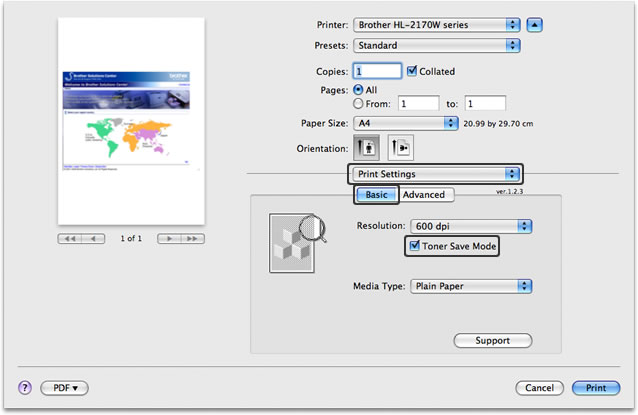
[Mac OS X 10.6.x or later users]-
Choose Print Settings from the print options pop-up menu.
-
Click the Advanced triangle mark and then choose Toner Save Mode from the list box.
-
Check on or off the Toner Save Mode check box.
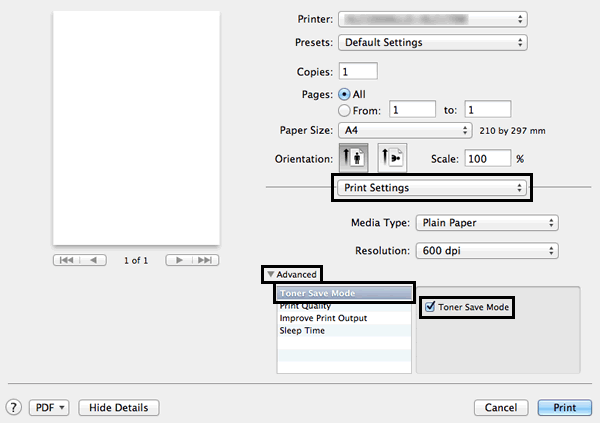
-
Choose Print Settings from the print options pop-up menu.
-
If you want to print with this setting only one time, click Print.
If you want to print with this setting every time, please go on to the STEP 4.
-
Choose "Save As..." or "Save Current Settings as Preset..." option in the Presets.
-
Type the name of this setting in the newly opened dialog. E.g. TonerSaveMode
-
Click OK. Your customized setting will be saved and shown as the choices in the Presets.
- Choose your customized setting created in the STEP 4 - 6 and then click Print. The document will be printed out.
If you want to print with the setting that Toner Save Mode is activated every time, please choose your customized setting created in the STEP 4 - 6 when printing.
