HL-2240D
FAQs & Troubleshooting |
Ghost
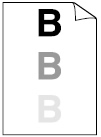
Please check the following points to solve the problem:
- Make sure that you use paper that meets our specifications. Rough-surfaced paper or thick print media may cause this problem.
Please refer to FAQs, "What kind of paper can I use? " and "What is the recommended paper?".
- Make sure that the media type setting in the driver matches the type of paper you are using.
Please refer to FAQs, "What kind of paper can I use? ".
- Choose Reduce Ghosting mode in the printer driver.
Do not use this setting if the humidity is below 30% or ghosting may increase.
For Windows users:
NOTE: The steps and screens may differ depending on the operating system and application being used.- From the menu bar of an application, click File => Print.
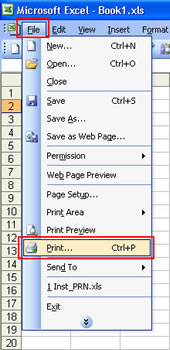
- Check your printer name is chosen and click Properties.
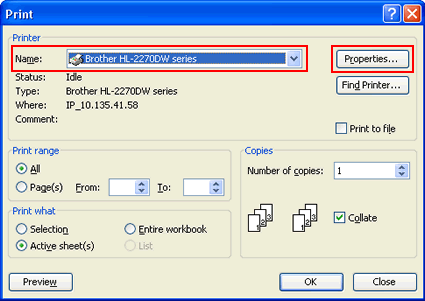
- Click Advanced tab and then Other Print Options.
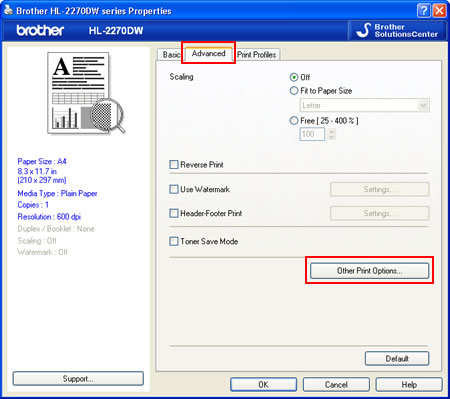
- Click Improve Print Output and check the Reduce Ghosting box.
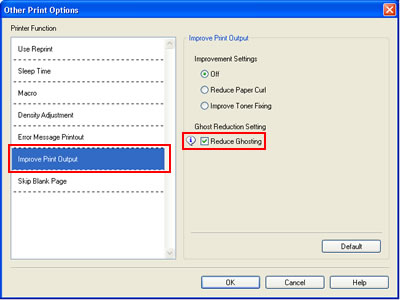
- Click OK to close the Other Print Options dialogue.
- Click OK to close the Properties dialogue.
- Click OK. The document will be printed.
For Macintosh users:
NOTE: The steps and screens may differ depending on the operating system being used.- Choose "Print" from the File menu and open the Print dialogue.
- Choose "Print Settings" from the print options pop-up menu.
- Click Advanced and then Improve Print Output....
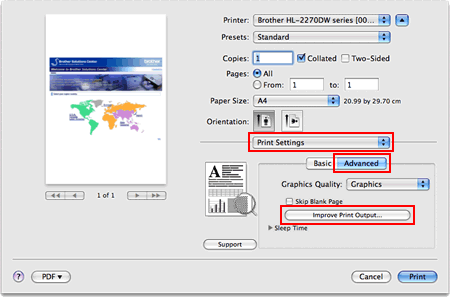
- Check the Reduce Ghosting box.
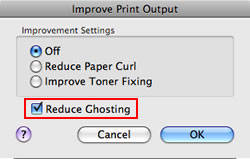
- Click OK.
- Click Print.
- From the menu bar of an application, click File => Print.
- Put in a new toner cartridge.
Please refer to the instructions, "REPLACE TONER".
- Put in a new drum unit.
Please refer to the instructions, "REPLACE DRUM".
- The fuser unit may be contaminated. Call your Brother dealer or Brother Customer Service.
Content Feedback
To help us improve our support, please provide your feedback below.
