MFC-7460DN
Ofte stillede spørgsmål og fejlfinding |
Curled or wavy
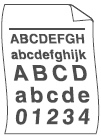
Please check the following points to solve the problem:
NOTE: Illustrations shown below are from representative product and may differ from your Brother machine.
-
Check the paper type and quality. High temperatures and high humidity will cause paper to curl.
Please refer to FAQs, "What kind of paper can I use?" and "What is the recommended paper?"
-
If you do not use the machine often, the paper may have been in the paper tray too long. Turn over the stack of paper in the paper tray. Also, fan the paper stack and then rotate the paper 180 degree in the paper tray.
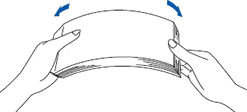
-
Open the back cover (face-up output tray) to let the printed paper out on the face-up output tray.
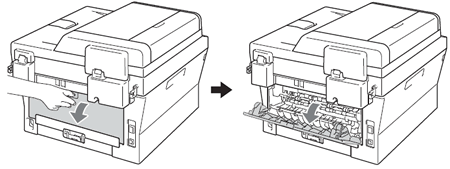
-
Choose Reduce Paper Curl mode in the printer driver when you do not use our recommended paper.
For Windows users:
NOTE: The steps and screens may differ depending on the operating system and application being used.- Select the print command in your application.
-
Select your model, and then click the printing properties or preferences button.
The printer driver window appears. -
Click Advanced tab and then Other Print Options.
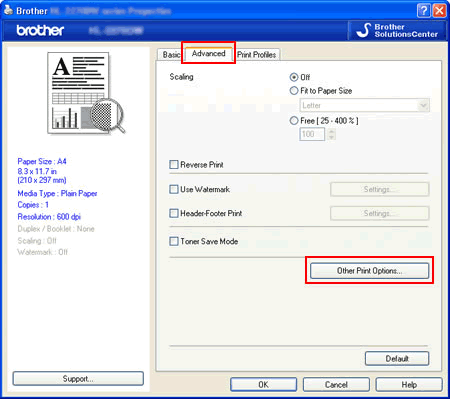
-
Click Improve Print Output and select Reduce Paper Curl.
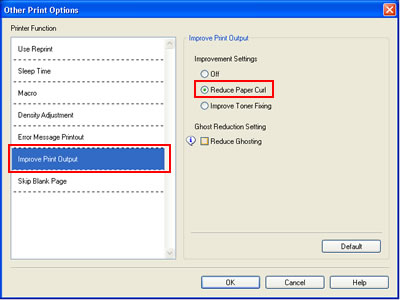
- Click OK to close the Other Print Options dialogue.
- Click OK to close the Properties dialogue.
- Click OK. The document will be printed.
For Macintosh users:
NOTE: The steps and screens may differ depending on the operating system being used.- Choose "Print" from the File menu and open the Print dialogue.
- Choose "Print Settings" from the print options pop-up menu.
-
Click Advanced and then Improve Print Output....
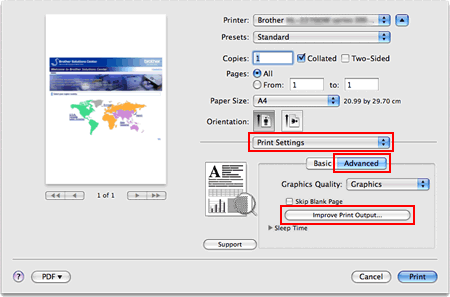
-
Select Reduce Paper Curl.
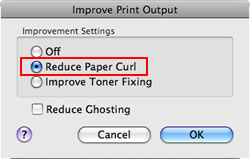
- Click OK.
- Click Print.
Feedback til indhold
Giv feedback herunder, så vi kan forbedre vores support.
