DCP-B7520DW
FAQ & Fehlerbehebung |
Scan to an Editable Text File (OCR)
Your machine can convert characters in a scanned document to text using optical character recognition (OCR) technology. You can edit this text using your preferred text-editing application.
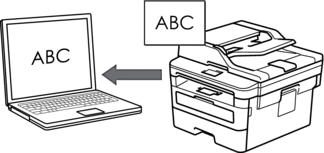
- The Scan to OCR feature is available for certain languages.
- Use the Scan button on the machine to make temporary changes to the scan settings. To make permanent changes, use Brother's ControlCenter software.
- Load your document.
- Press
 (SCAN).
(SCAN). - Press
 or
or  to select the [Scan to PC] option, and then press OK.
to select the [Scan to PC] option, and then press OK. - Press
 or
or  to select the [OCR] option, and then press OK.
to select the [OCR] option, and then press OK. - If the machine is connected over the network, press
 or
or  to select the destination computer.
to select the destination computer. - Press OK.

If the LCD prompts you to enter a PIN, enter the four digit PIN for the destination computer on the LCD and then press OK.
- Do one of the following:
- To change the scan settings for this document, press Options or Copy/Scan Options and then go to the next step.
- To use the default scan settings, press Start.
The machine starts scanning. If you are using the machine's scanner glass, follow the LCD instructions to complete the scanning job.

In order to change scan settings, Brother's ControlCenter software must be installed on a computer connected to the machine.
- Select the scan settings you want to change:
- [Scan Type]
- [Resolution]
- [File Type]
- [Document Size]
- [ADF Auto Deskew] (available for certain models)
- [Remove Bkg. Clr]
(available only for the [Colour] and [Grey] options.)
- Press OK.
- Press Start.The machine scans the document, converts it to editable text, and then sends it to your default word processing application.
Rückmeldung zum Inhalt
Helfen Sie uns dabei, unseren Support zu verbessern und geben Sie uns unten Ihre Rückmeldung.
