MFC-9970CDW
FAQ & Fehlerbehebung |
I just setup my Brother machine and my printed pages are light or faded on one side.
Please note that the information below only applies if the print quality issue occurred immediately after setting up the Brother machine. Otherwise click here to view other examples of print quality issues.
Verify all the packing material inside the machine has been removed.
NOTE: Illustrations shown below are from a representative product, and may differ from your Brother machine.
- Press down on the front cover release button and open the front cover by pulling it towards you.
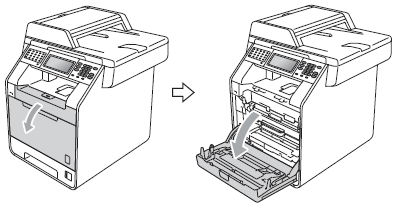
- Grasp the green handle of the drum unit and pull the drum unit out until it stops.
NOTE: If you cannot pull the drum unit out, make sure the front cover is fully open.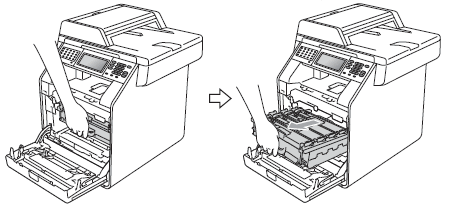
- Verify that all the orange plastic packing material (6 pieces) and blue tape has been removed from the drum unit.
- 2 orange plastic pieces on the top of the drum unit.
- 2 orange plastic pieces on the right side of the drum unit. The 2 pieces may be connected together when removed.
- 2 orange plastic pieces on the left side of the drum unit. The 2 pieces may be connected together when removed.
- 1 piece of blue tape on the left side of the drum unit.
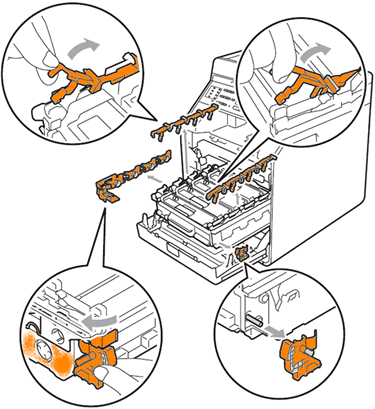
- Remove the toner cartridges from the drum unit, and reinstall them.
- Hold the handle of the black toner cartridge and slightly push it toward the machine to unlock.
- Remove the toner cartridge from the drum unit.
- Reinstall the toner by sliding the cartridge into the drum unit, and then slightly pull it toward you until you hear it click into place.
- Repeat Steps a - c for the remaining 3 toner cartridges (cyan, magenta and yellow)
- Slide the drum unit back into the machine.
- Close the front cover of the machine.
- Wait for the LCD to display the date and time, and then test by printing the Test Print.
- Press Menu.
- Choose Printer => Print Options => Test Print.
- Press OK. (For touchscreen models, skip this step.)
- Press Black (Mono) Start or Color (Colour) Start.
- The machine will print out a Test Print.
Rückmeldung zum Inhalt
Helfen Sie uns dabei, unseren Support zu verbessern und geben Sie uns unten Ihre Rückmeldung.
