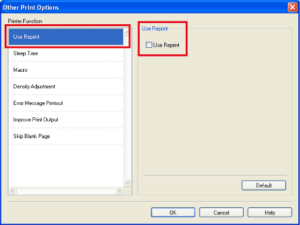HL-5450DN
FAQ & Fehlerbehebung
Reprint the last print job. (For Windows users only)
You can reprint a document without sending the data again from your computer.
Step1: Change the Reprint Settings.
Open the Printing Preferences dialog.Please refer to the FAQ "Change the printer driver settings (For Windows) ". Click Advanced tab and then Other Print Option . Choose Use Reprint and check the checkbox for Use Reprint .
Click OK . Print the document as usual.
Step2: Use the Reprint function.
Press Go and hold it down for about 4 seconds until all the LEDs light up, and then release Go .
Within 2 seconds press Go the number of times you want to reprint. Go within 2 seconds, a single copy will be printed.
Reprint function is not available for multiple -page documents.
Uncheck the Use Reprint check box if you want to prevent other people from printing your data using the reprint function.
Wenn Ihre Frage nicht beantwortet werden konnte, haben Sie andere FAQ geprüft?
Haben Sie in den Handbüchern nachgesehen?
Wenn Sie weitere Unterstützung benötigen, wenden Sie sich an den Brother-Kundendienst:
Relevante Modelle HL-5440D, HL-5450DN, HL-5450DNT
Rückmeldung zum Inhalt
Helfen Sie uns dabei, unseren Support zu verbessern und geben Sie uns unten Ihre Rückmeldung.
Fehlermeldungen Papiertransport / Papierstau Drucken Mobil Sonstige Erweiterte Funktionen (für Administratoren) Linux Produkt-Setup Treiber / Software Netzwerk-Einstellungen Verbrauchsmaterial / Papier / Zubehör Reinigen Spezifikationen Unterstützte Betriebssysteme
Drucker Verbesserung der Sicherheit Fehlermeldung im Status Monitor Fehlermeldung auf dem Computer Fehlermeldung auf dem Mobilgerät Leuchtmelderanzeige Papierstau Papiertransportproblem Drucken nicht möglich (über das Netzwerk) Drucken nicht möglich (über USB / Parallel) Drucken nicht möglich (über Mobilgerät) Probleme mit der Druckqualität Allgemeines Druckproblem Drucken vom Computer (Windows) Drucken vom Computer (Macintosh) Drucken vom Mobilgerät Druckeinstellungen / Verwaltung Tipps für das Drucken Erweiterte Netzwerkfunktionen Einstellungsprobleme mit verkabelten Netzwerken Einstellungen für verkabelte Netzwerke Tipps für Netzwerkeinstellungen Probleme mit iOS-Geräten Brother iPrint&Scan / Mobile Connect (iOS) AirPrint (iOS) Probleme mit Android™-Geräten Brother iPrint&Scan / Mobile Connect (Android™) Probleme mit Windows Phone Brother iPrint&Scan (Windows-Phone-Gerät) Geräteproblem Geräte-Setup / Einstellungen Papierverarbeitung Zubehörinstallation Installation von Treibern / Software Aktualisieren von Treibern / Software / Firmware Deinstallation von Treibern / Software Treiber / Software-Einstellungen Tipps für Treiber / Software Verbrauchsmaterial Papier Zubehör Reinigen Technische Daten Papierdaten Windows-Unterstützung Macintosh-Unterstützung