HL-2240
FAQ & Fehlerbehebung |
Reprint the last print job. (For Windows users only)
You can reprint a document without sending the data again from your computer.
Please follow the steps below to solve the problem to use reprint function:
Step1: Change the Reprint Settings.
NOTE: The steps and screens may differ depending on the operating system being used.
- Open the "Printing Preferences" dialogue.
Please refer to the instructions, "Change the printer driver settings (For Windows)".
- If your printer driver's Printing Preference is similar to the image blow, go to the step 2.
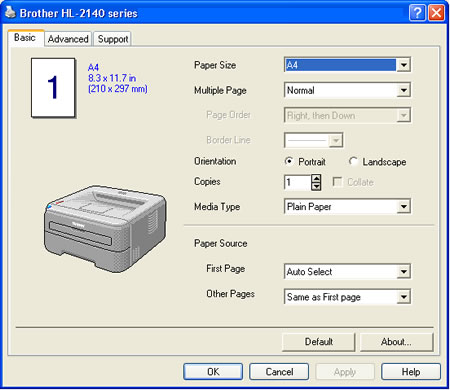
- If your printer driver's Printing Preference is similar to the image blow, go to step3.
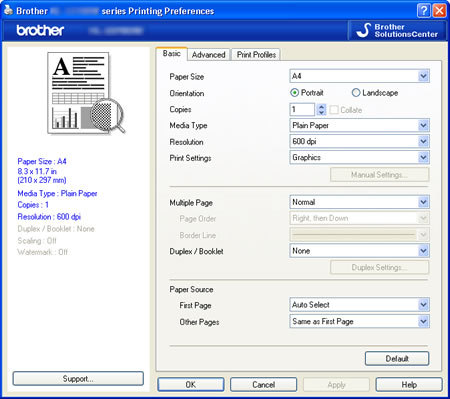
- If your printer driver's Printing Preference is similar to the image blow, go to the step 2.
- For users whose Printing Preference of the printer driver is similar to the image below:
- Click Advanced tab and then Device Options.
- Choose "Job Spooling" under Printer Function.
- Check the "Use Reprint" check box in Job Spooling.
- Click OK.
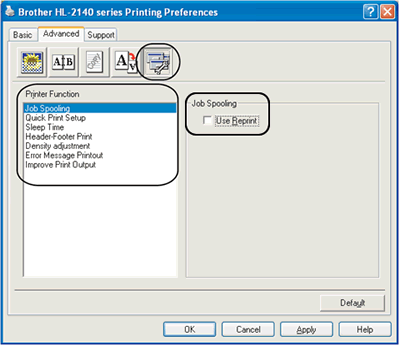
- Print the document as usual.
- For users whose Printing Preference of the printer driver is similar to the image below:
- Click Advanced tab and then Other Print Option.
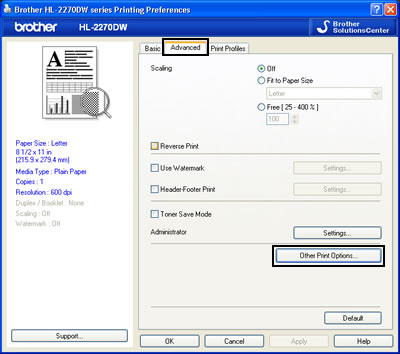
- Choose "User Reprint" and check the checkbox for "Use Reprint".
- Click OK.
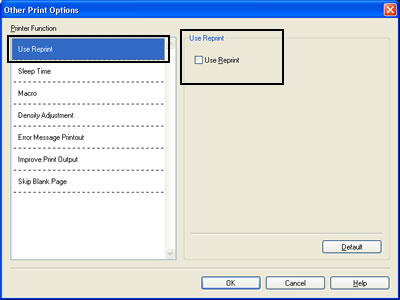
- Print the document as usual.
- Click Advanced tab and then Other Print Option.
Step2: Use the Reprint function.
After printing jobs, you can reprint the last document as follows:
- Press the Go button and hold it down for about 4 seconds until all the LEDs light up in order (Toner, Drum, Error, Ready), and then release the Go button.
- Within 2 seconds press the Go button the number of times you want to reprint. If you don't press the Go button within 2 seconds, a single copy will be printed.
- Reprint function is not available for multiple -page documents.
- Uncheck the Use Reprint check box if you want to prevent other people from printing your data using the reprint function.
Rückmeldung zum Inhalt
Helfen Sie uns dabei, unseren Support zu verbessern und geben Sie uns unten Ihre Rückmeldung.
