HL-2135W
FAQ & Fehlerbehebung |
PRINT OVERRUN
When the PRINT OVERRUN message appears, the following LED indications is shown on the control panel.
The Error LED is flashing.
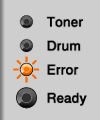
Please follow the steps below to solve the problem:
- Press the Go button to print the remaining data in the printer memory.
If you want to delete the data remaining in the machine memory, press the Go button for about 4 seconds until all the LEDs light up and then release it. Press the Go button again. The Ready and Error LEDs will flash as the job is being canceled.
- If the problem does not clear, reduce the complexity of your document or lower the print resolution.
Follow the steps below to lower the print resolution.
NOTE: The steps and screens may differ depending on the operating system being used.
For Windows Users:
- Open Printing Preferences. (Click here to see how to open Printing Preferences.)
- Click Basic tab and change the resolution to the lower one.
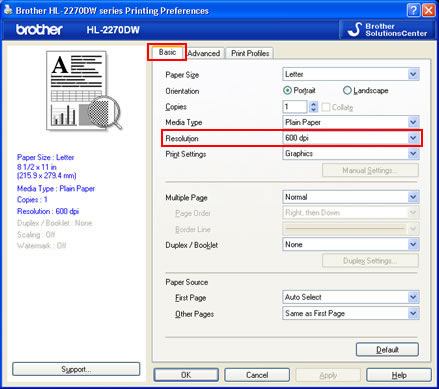
- Open Print dialog. (Click here to see how to open Print dialog.)
- Choose Print Settings option from the print options pop-up menu.
- Click Basic and change the resolution to the lower one.
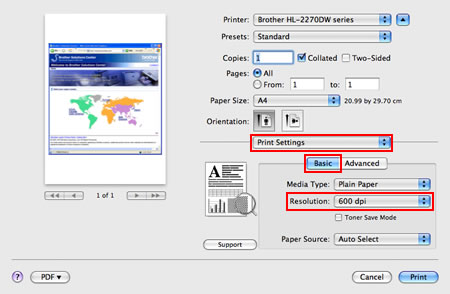
- Open Printing Preferences. (Click here to see how to open Printing Preferences.)
- <Only for Windows users who use the network models>
Change the following settings in the supplied Windows driver and try again. The best combination of these settings will vary depending on your document:
- Graphics * 1
- TrueType mode * 1
- Use Printer TrueType® Fonts *1
*1 To change the settings above, click Basic tab and choose Manual for Print Settings. And then click Manual Settings.....
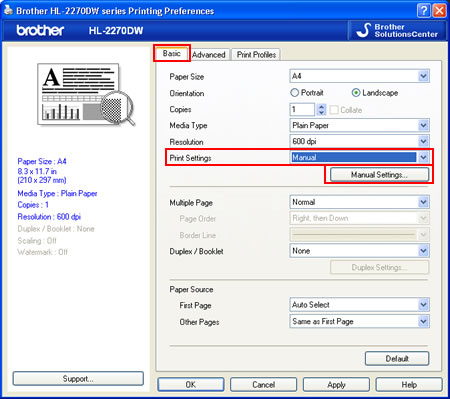
Rückmeldung zum Inhalt
Helfen Sie uns dabei, unseren Support zu verbessern und geben Sie uns unten Ihre Rückmeldung.
