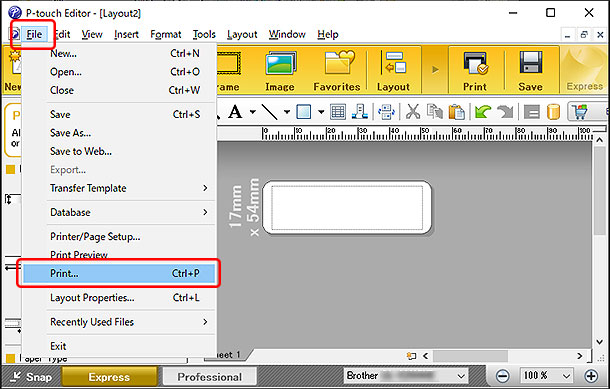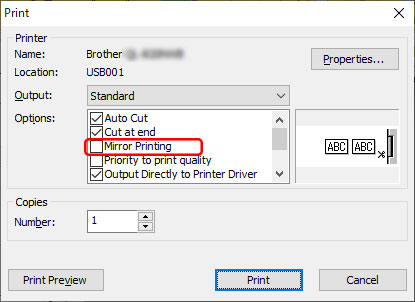QL-580N
 |
FAQs & Troubleshooting |
My label is printing like a mirror image. How do I enable/disable the Mirror Printing option? (P-touch Editor 5.x for Windows)
Follow the steps below to enable or disable the Mirror Printing option:
-
Click [File] - [Print...].
<Using the screen of Express mode as an example>
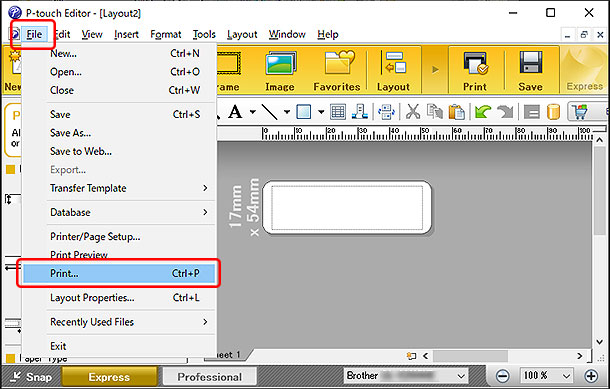
-
The Print window appears. Check or uncheck the "Mirror Printing" option.
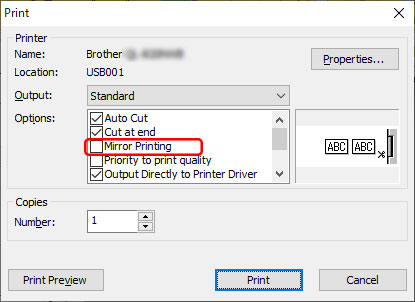
-
Click [Print].
If your question was not answered, have you checked other FAQs?
Have you checked manuals?
If you need further assistance, please contact Brother customer service:
Related Models
MW-145BT, MW-260, PT-1650, PT-18R, PT-2100, PT-2430PC, PT-2730, PT-3600, PT-9500PC, QL-1050/1050N, QL-500, QL-550, QL-570, QL-580N, QL-650TD, QL-700, QL-720NW, RJ-4030, RJ-4040, TD-2020/2020A, TD-2120N, TD-4000, TD-4100N
Content Feedback
To help us improve our support, please provide your feedback below.