DCP-T700W
FAQs & Troubleshooting |
Load paper in the paper tray
Follow the steps below to load paper:
NOTE: Illustrations shown below are from a representative product and may differ from your Brother machine.
- Pull the paper tray completely out of the machine.
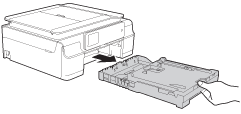
- If the paper support flap (1) is open, close it, and then close the paper support (2).
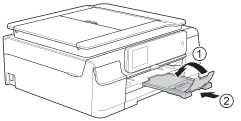
- When you load a different paper size in the tray, you will need to change the paper size setting in the machine at the same time.
- If the paper support flap (1) is open, close it, and then close the paper support (2).
- Lift the output paper tray cover (1).
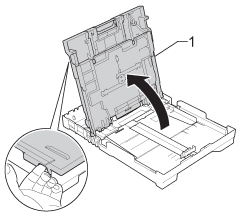
- Gently press and slide the paper width guides (1) and then the paper length guide (2) to fit the paper size.
Make sure that the triangular marks (3) on the paper width guides (1) and paper length guide (2) line up with the marks for the paper size you are using.
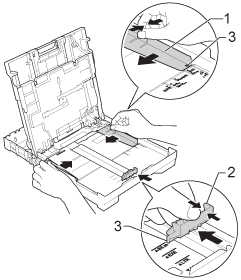
When you are using Legal size paper, press and hold the universal guide release button (1) as you slide out the front of the paper tray. (Only available for some countries.)
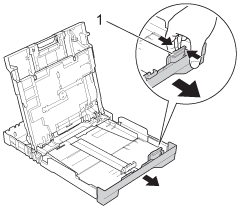
- Fan the stack of paper well to avoid paper jams and misfeeds.
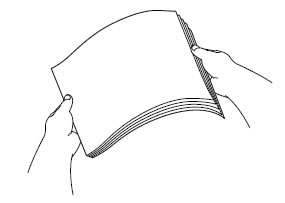
Always make sure that the paper is not curled or wrinkled.
- Gently put the paper into the paper tray print side down and top edge in first.
Check that the paper is flat in the tray.
Overfilling the paper tray may cause paper jams.
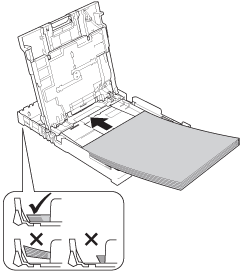
- Be careful not to push the paper in too far; it may lift at the back of the tray and cause feed problems.
- If you want to add paper before the tray is empty, remove the paper from the tray and combine it with the paper you are adding. Always fan the stack of paper well before loading it in the tray. If you add paper without fanning the stack, the machine may feed multiple pages.
- Gently adjust the paper width guides (1) to fit the paper. Make sure the paper width guides touch the sides of the paper.
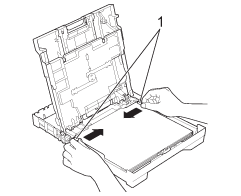
- Close the output paper tray cover.
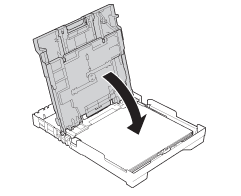
- Slowly push the paper tray completely into the machine.
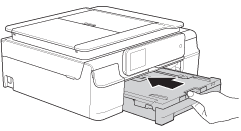
- While holding the paper tray in place, pull out the paper support (1) until it clicks, and then unfold the paper support flap (2).
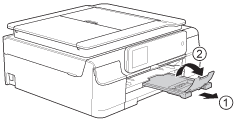
DO NOT use the paper support flap for Legal size paper. (Only available for some countries.)
Content Feedback
To help us improve our support, please provide your feedback below.
