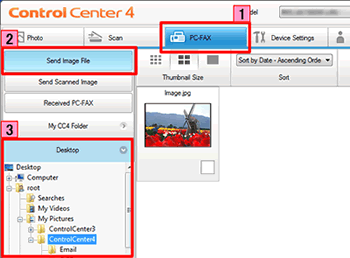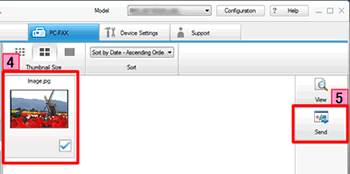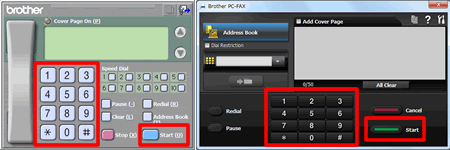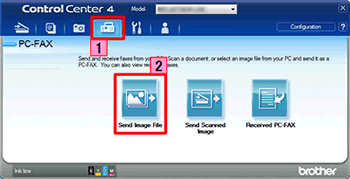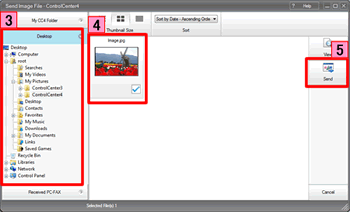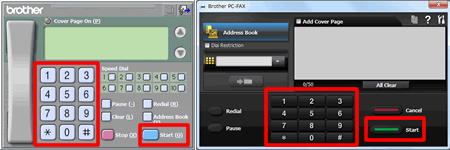MFC-9560CDW
FAQ et Diagnostic
Send an image file as a fax from the computer using the ControlCenter4 and Brother PC-FAX software (For Windows)
You can send an image file as a fax from your computer using the ControlCenter4 and Brother PC-FAX software. Click the link below for the ControlCenter4 user interface you are using to see more details.
The PC-FAX software can only send Black & White fax documents. If you send Color documents, the documents will be sent in Black & White.
NOTE: Illustrations shown below are from a representative product and operating system and may differ from your Brother machine and operating system.Home Mode
Click the PC-FAX tab.
Click Send Image File .
Click on the folder tree to browse for the folder where the image you want to send is located.
Choose the file you want to send in Scan Image Area.
Click Send .
The PC-FAX sending dialog will appear.
Enter a fax number using any of the following methods:
Using the dial pad.
Using your PC's keyboard.
If you make a mistake, click Clear or All Clear to delete all the entries and then re-enter.
Click Start to send the fax.
Advanced Mode
Click the PC-FAX tab.
Click Send Image File .
The thumbnail viewer appears. Click on the folder tree to browse for the folder where the image you want to send is located.
Choose the file you want to send in Scan Image Area.
Click Send .
The PC-FAX sending dialog will appear.
Enter a fax number using any of the following methods:
Using the dial pad.
Using your PC's keyboard.
If you make a mistake, click Clear or All Clear to delete all the entries and then re-enter.
Click Start to send the fax.
S'il n'existe aucune réponse à votre question, avez-vous consulté les autres FAQ?
Avez-vous consulté les manuels?
Pour obtenir une aide supplémentaire, contactez le service à la clientèle Brother:
Remarques sur le contenu
Pour nous aider à améliorer notre soutien, veuillez nous faire part de vos commentaires ci-dessous.
Messages d'erreur Alimentation papier / Bourrage papier Impression Numérisation Copie Téléphone Télécopie Mobile Autres Fonctions avancées (pour les administrateurs) Linux Configuration du produit Pilotes / Logiciels Paramètres réseau Consommables / Papier / Accessoires Nettoyage Spécifications Informations sur la prise en charge du système d'exploitation FAQ vidéo
Imprimante Scanner / Scan Key Tool PC-FAX / Modem-Fax amélioration de la sécurité Message d'erreur sur l'affichage de l'appareil Message d'erreur sur le moniteur d'état Message d'erreur sur l'ordinateur Message d'erreur sur l'appareil mobile Bourrage papier Problème d'alimentation papier Chargement / Gestion du papier Impression impossible (via le réseau) Impression impossible (via l'interface USB / parallèle) Impression impossible (via un appareil mobile) Problème de qualité d'impression Problème d'impression général Impression depuis un ordinateur (Windows) Impression depuis un ordinateur (Macintosh) Impression à partir d'un appareil mobile Paramètres / gestion de l'impression Conseils pour la fonction d'impression Numérisation impossible (via le réseau) Numérisation impossible (via l'interface USB / parallèle) Numérisation impossible (via un appareil mobile) Problème de qualité de numérisation Problème de numérisation général Numérisation à partir de l'appareil Numérisation à partir d'un appareil mobile Numérisation à partir d'un ordinateur (Windows) Numérisation depuis un ordinateur (Macintosh) Paramètres / gestion de la numérisation Conseils pour la numérisation Copie impossible Problème de qualité de copie Problème du téléphone Fonctionnement du téléphone Paramètres du téléphone Réseau avancé Problème de configuration de réseau câblé Problème de configuration de réseau sans fil Paramètres de réseau câblé Paramètres de réseau sans fil Conseils pour les paramètres réseau Envoi de télécopie impossible Réception de télécopie impossible Problème de qualité de télécopie Problème de télécopie général Opération d'envoi de télécopie Opération de réception d'une télécopie Opération d'envoi d'une télécopie depuis un ordinateur (PC-Fax) Opération de réception d'une télécopie avec un ordinateur (PC-Fax) Paramètres / gestion de la télécopie Conseils pour la fonction de télécopie Problème lié aux appareils iOS Brother iPrint&Scan / Mobile Connect (iOS) AirPrint (iOS) Problème lié aux appareils Android™ Brother iPrint&Scan / Mobile Connect (Android™) Brother Image Viewer (appareil Android™) Problème lié à un appareil Windows Phone Brother iPrint&Scan (appareil Windows Phone) Problème de l'appareil Paramètres / Configuration de l'appareil Gestion du papier Installation des accessoires Installation des pilotes / logiciels Mise à jour des pilotes / logiciels / microprogramme Désinstallation des pilotes / logiciels Paramètres des pilotes / logiciels Conseils pour les pilotes / logiciels Consommables Papier Accessoires Nettoyage Spécifications du produit Spécifications du papier Support Windows Prise en charge de Macintosh Tutoriel vidéo