MFC-9560CDW
FAQ et Diagnostic |
The rainbow cursor keeps spinning when I click on Copy/PC-FAX in ControlCenter2 (For Mac OS X 10.7).
This issue occurs because the Copy/PC-FAX functions of ControlCenter2 are not supported in Mac OS X 10.7.
If the issue occurs, follow the instructions below to force-quit ControlCenter2 and update it to the latest version.
- Force-quit ControlCenter2.
- Run Activity Monitor (from the Go menu, choose Utilities).
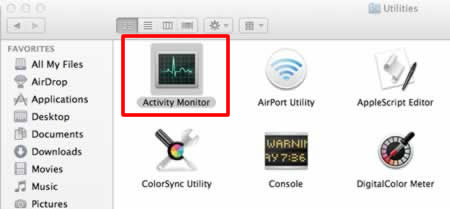
- Choose ControlCenter and then click Quit Process.
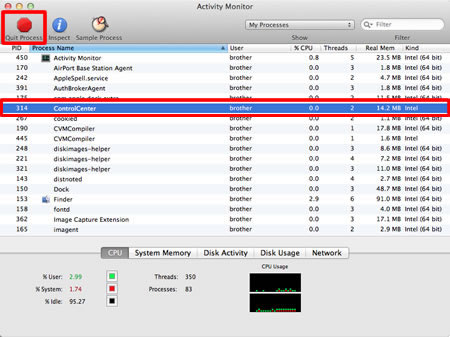
- Click Force Quit.
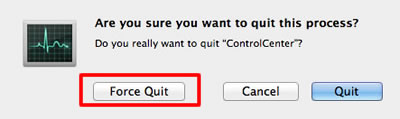
- Run Activity Monitor (from the Go menu, choose Utilities).
- Update ControlCenter2.
ControlCenter2 is contained within the Scanner Driver. Click here to download the latest version of the Scanner Driver, and install it following the instructions on the download page.
The Copy/PC-FAX functions of ControlCenter2 are not supported in Mac OS X 10.7, but you will be able to use the Copy function or the PC-FAX function by following the steps below:
- If you want to copy a document, use the control panel on your Brother machine.
- If you want to send a fax using a PC-FAX function, you can send it from the Macintosh application as follows:
The availability of the PC-FAX function varies depending on the model of your Brother machine.
- From the application, click File => Print.
- Choose Send Fax option from the print options pop-up menu.
- Choose Facsimile from the Output pop-up menu.
- Enter a fax number in the Input Fax Number box, and then click Print to send the fax.
Modèles apparentés
DCP-110C, DCP-120C, DCP-130C, DCP-330C, DCP-540CN, DCP-7020, DCP-7030, DCP-7040, DCP-7060D, DCP-7065DN, DCP-8040, DCP-8060, DCP-8080DN, DCP-9040CN, FAX-4750e, HL-2280DW, MFC-210C, MFC-230C, MFC-240C, MFC-250C, MFC-255CW, MFC-290C, MFC-295CN, MFC-3100C, MFC-3220C, MFC-3240C, MFC-3320CN, MFC-3340CN, MFC-3360C, MFC-3420C, MFC-420CN, MFC-440CN, MFC-4420C, MFC-465CN, MFC-4800, MFC-4820C, MFC-490CW, MFC-495CW, MFC-5100C, MFC-5200C, MFC-5440CN, MFC-5460CN, MFC-5490CN, MFC-5840CN, MFC-5890CN, MFC-5895CW, MFC-620CN, MFC-640CW, MFC-6490CW, MFC-665CW, MFC-6800, MFC-685CW, MFC-6890CDW, MFC-7220, MFC-7340, MFC-7360N, MFC-7420, MFC-7440N, MFC-7460DN, MFC-7820N, MFC-7840W, MFC-7860DW, MFC-790CW, MFC-795CW, MFC-8220, MFC-8420, MFC-8440, MFC-8460N, MFC-8480DN, MFC-8500, MFC-8820D, MFC-8820DN, MFC-8840D, MFC-8840DN, MFC-885CW, MFC-8860DN, MFC-8890DW, MFC-9010CN, MFC-9120CN, MFC-9320CW, MFC-9420CN, MFC-9440CN, MFC-9450CDN, MFC-9460CDN, MFC-9560CDW, MFC-9700, MFC-9800, MFC-9840CDW, MFC-990CW, MFC-9970CDW, MFC-J265W, MFC-J280W, MFC-J415W, MFC-J425W, MFC-J430W, MFC-J435W, MFC-J5910DW, MFC-J615W, MFC-J625DW, MFC-J6510DW, MFC-J6710DW, MFC-J6910DW, MFC-J825DW, MFC-J835DW
