QL-720NW
FAQs & Troubleshooting |
How do I create a label containing a bar code/QR code? (P-touch Editor 5.x for Windows)
For TD-4T/TJ-4T series:
To use P-touch Editor, download and install “Printer Driver for P-touch Editor” from the [Downloads] section of this website.
Follow the steps below:
-
Express mode:
Click [Insert] - [Bar Code...].
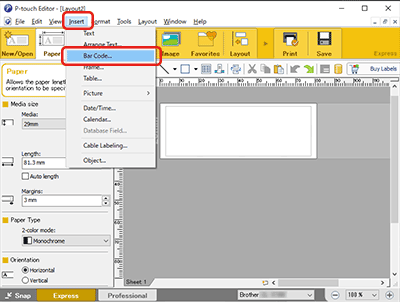
Professional mode:
Click the [Bar Code] icon in the side bar.
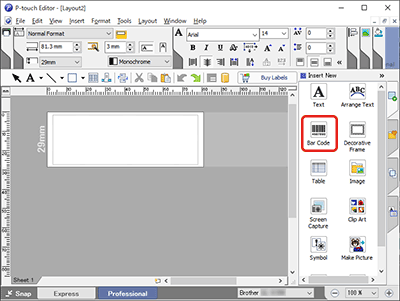
-
The [Bar Code Properties] dialog box will appear. If necessary, change the protocol and settings from the [Protocol] tab and the [Setup] tab.
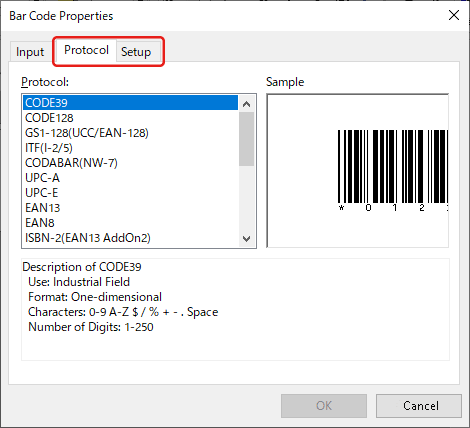
Select "QR Code" or "Micro QR Code" in the [Protocol] tab to create a QR code.
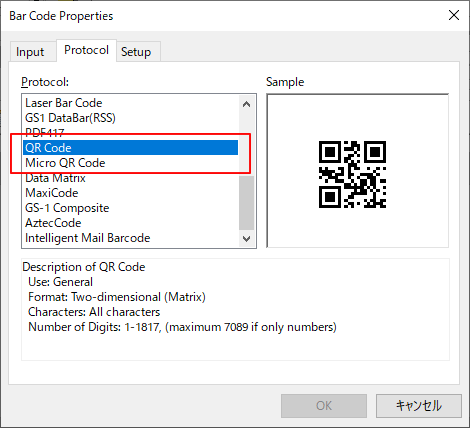
-
Click the [Input] tab. Type the bar code data in the [Data:] edit box, and then click [OK].
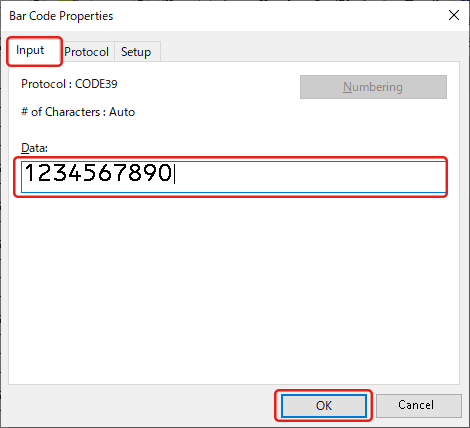
-
The bar code will be inserted on the label. Adjust the margin, alignment, etc. and then print the label.
Express mode:
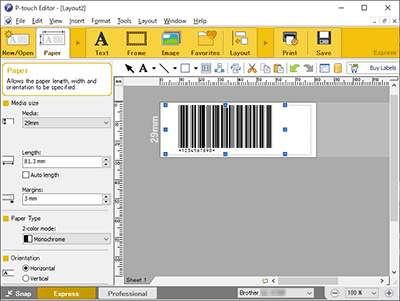
Professional mode:
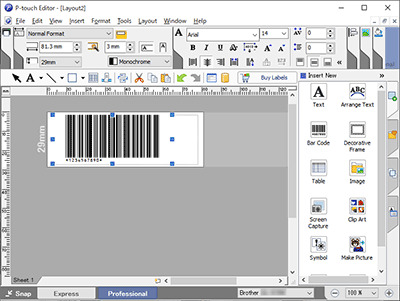
Related Models
PJ-623, PJ-663, PJ-722, PJ-723, PJ-762, PJ-763, PJ-763MFi, PJ-773, PJ-822, PJ-823, PJ-862, PJ-863, PJ-883, PT-1230PC, PT-1950, PT-1960, PT-2100, PT-2430PC, PT-2600, PT-2610, PT-2700, PT-2710, PT-2730, PT-7600, PT-9500PC, PT-9600, PT-9700PC, PT-9800PCN, PT-D450, PT-D600, PT-D800W, PT-E500, PT-E550W, PT-H500, PT-P700, PT-P710BT, PT-P750W, PT-P900W/ P900Wc, PT-P910BT, PT-P950NW, QL-1050, QL-1050N, QL-1060N, QL-1100/ 1100c, QL-1110NWB/ 1110NWBc, QL-500, QL-550, QL-570, QL-580N, QL-600, QL-650TD, QL-700, QL-710W, QL-720NW, QL-800, QL-810W/ 810Wc, QL-820NWB/ 820NWBc, RJ-3230B, RJ-3250WB, RJ-4030, RJ-4040, RJ-4230B, RJ-4250WB, TD-2020/2020A, TD-2120N, TD-2130N, TD-4410D, TD-4420DN/ 4420DN(FC), TD-4420TN, TD-4520TN, TD-4550DNWB/ 4550DNWB(FC)
