PT-P900W/P900Wc
FAQs & Troubleshooting |
How do I create a label using a template? (P-touch Editor 5.x for Windows)
Please follow the steps below:
-
If you are using Express mode, click
 on the command bar.
on the command bar.
If you are using Professional mode, click [File] - [New...] on the Menu bar. -
The P-touch Editor - [Layout x] window will appear.
Choose "Address" and click .
.
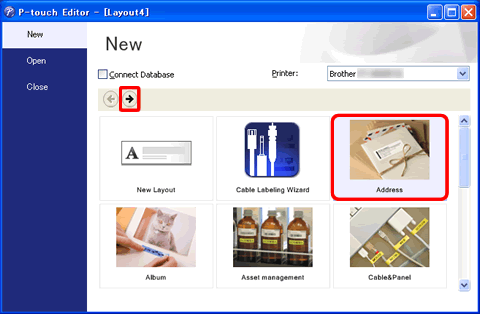
-
Select a template you wish to use, and click the Create button.
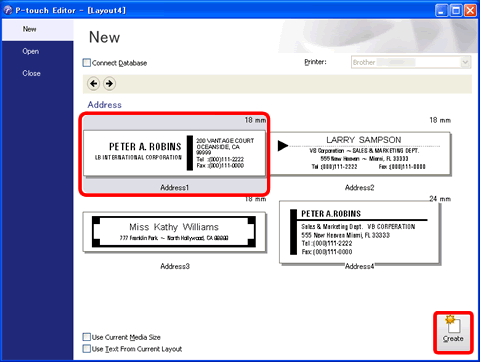
-
The template will be inserted on the edit screen. Change the text and adjust the text font, size, alignment, etc. if necessary.
Express mode:
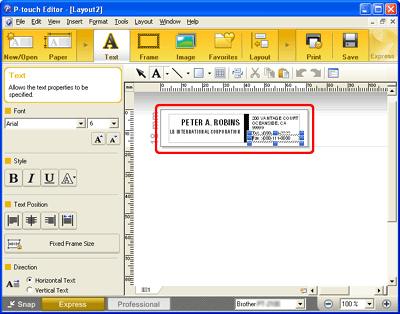
Professional mode:
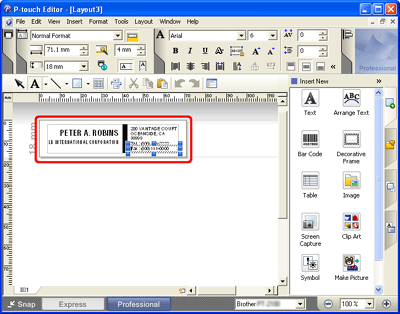
Related Models
PT-1230PC, PT-1950, PT-1960, PT-2100, PT-2430PC, PT-2600, PT-2610, PT-2700, PT-2710, PT-2730, PT-7600, PT-9500PC, PT-9600, PT-9700PC, PT-9800PCN, PT-D450, PT-D600, PT-D800W, PT-E500, PT-E550W, PT-H500, PT-P700, PT-P710BT, PT-P750W, PT-P900W/P900Wc, PT-P910BT, PT-P950NW, QL-1050, QL-1050N, QL-1060N, QL-1100/1100c, QL-1110NWB/1110NWBc, QL-500, QL-550, QL-570, QL-580N, QL-600, QL-650TD, QL-700, QL-710W, QL-720NW, QL-800, QL-810W/810Wc, QL-820NWB/820NWBc, RJ-3230B, RJ-3250WB, RJ-4030, RJ-4040, RJ-4230B, RJ-4250WB, TD-2020/2020A, TD-2120N, TD-2130N, TD-4410D, TD-4420DN/4420DN(FC), TD-4550DNWB / 4550DNWB(FC)
Content Feedback
To help us improve our support, please provide your feedback below.
