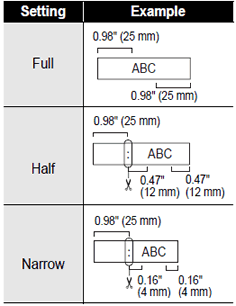PT-2030AD
FAQs & Troubleshooting |
How do I eliminate the margin from the start or end of my label when printing?
Due to the construction of the tape mechanism, the one inch (25mm) piece of tape that is produced prior to every label cannot be eliminated. However, when you print more than one label continuously, the subsequent labels can be printed without the excess tape.
The following methods are useful for reducing tape use:
Method 1 - Selecting "Narrow" in the Margin setting:
This eliminates the margin at the end of the tape after printing as shown below:
-
Press
 .
.
-
Press
 or
or  to select "Margin".
to select "Margin". -
Press
 or
or  to select "Narrow".
to select "Narrow".
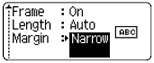
- Press OK or Enter key.
Method 2 - Printing several labels at once by using the "Copies" or "Numbering" function:
This eliminates the margin of the subsequent labels as shown below:

-
Press
 .
. -
Press
 or
or  to select "Margin".
to select "Margin". -
Press
 or
or  to select "Narrow".
to select "Narrow". - Press the OK or Enter key.
-
While holding down
 , press
, press  to display the Copies screen.
to display the Copies screen. -
Select "Copies" or "Numbering" using
 or
or  .
.
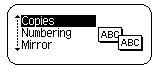
-
Press the OK or Enter key and select the number of copies to be printed using
 or
or  , or type the number using the number keys.
, or type the number using the number keys. - Press the OK or Enter key.
Method 3 - Printing different labels continuously:
An example of the labels:

-
Press
 .
. - Select the "Margin" menu.
-
Select "Chain".
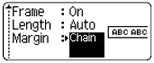
- Press the OK or Enter key.
- Enter the text.
-
Press
 .
. - Repeat step 5 and 6 until all labels have been created.
-
After the last label is printed, hold down
 and press
and press  to finally cut the labels.
to finally cut the labels.