PT-2710
FAQs & Troubleshooting |
How do I make a label with a barcode?
To make a label with a barcode:
Selecting the type of Bar Code.
-
Press
 to display the Setup menu.
to display the Setup menu. -
Press
 or
or  to select "Bar Code Setup".
to select "Bar Code Setup".
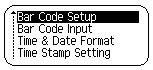
-
Press
 or
or  . The Bar Code Setup screen is displayed.
. The Bar Code Setup screen is displayed.
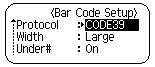
-
Select an attribute using
 or
or  .
. -
Set a value for that attribute using
 or
or  .
. -
Press
 or
or  to apply the settings.
to apply the settings.
Entering Bar Code Data.
-
Press
 to display the Bar Code Input menu.
to display the Bar Code Input menu.
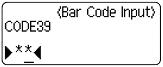
- Type in the bar code data.
- Special characters can be entered in the bar code when using the CODE39, CODEBAR, CODE128 or EAN128 protocols. When not using special characters, go to step 7.
-
Press
 . A list of characters available for the current protocol is displayed.
. A list of characters available for the current protocol is displayed. -
Press
 or
or  to select a character.
to select a character. -
Press
 or
or  to insert the character in the bar code data.
to insert the character in the bar code data. -
Press
 or
or  to insert the bar code in the label.
to insert the bar code in the label.
Up to five bar codes can be entered on a label.
Content Feedback
To help us improve our support, please provide your feedback below.
