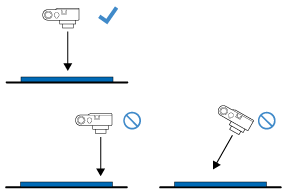DC200ULE
 |
FAQs & Troubleshooting |
E550 appears on the computer screen.
Error message
Failed to load the captured image.
Please click on "Watch Video" for guidelines, then, capture the image again according to guidelines.(E550)
Causes / Solutions
Check the following.
| Dos |
Don'ts |
-
Use a 12" x 12" (305 mm x 305mm) cutting mat with CaptureMat function which is compatible with DesignNCut.
|
-
Do not use 12" x 24" (305 mm x 610 mm) cutting mats or mats without the CaptureMat Function. They will not work with DesignNCut.
|
-
Use patterns that are clearly drawn, without gradation, fading and/or blurriness.
|
|
-
Make sure that the camera lens is clean and not dirty.
-
Set the picture size ratio of the camera as 4:3.
If the setting is 16:9, change it to 4:3.
|
|
-
Attach the material inside of the adhesive area of the mat.
*Attach a part to be cut to the center of the mat.
|
-
When taking a photo, do not zoom or use a flash.
|
-
Place the mat on a flat surface to photograph.
|
|
-
Hold the device and make sure that it is level.
|
-
Do not misalign the device and mat.
-
Do not take the photo at a far distance from the mat.
-
Do not take the photo too close to the mat.
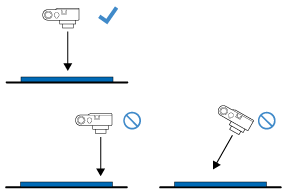
|
-
Photograph the entire 12" x 12" (305 mm x 305 mm) cutting mat with nothing else around your mat.
|
|
-
When photographing, make sure that there are no objects or shadows on the mat.
|
-
Do not photograph under a bright light.
|
If your question was not answered, have you checked other FAQs?
Have you checked the manuals?
If you need further assistance, please contact Brother customer service:
Related Models
DC200, DC200ULE
Content Feedback
To help us improve our support, please provide your feedback below.