DC200ULE
FAQs & Troubleshooting |
How to Reset the Network Settings to the Factory Settings
If you wish to reset the network settings to its default factory settings (resetting all information such as the SSID (Network Name) and Network Password (Key) information), please follow the steps below:
Resets the settings on the machine's operation panel.
Resets the settings in DesignNCut Manager.
Resets the settings on the machine's operation panel
-
Press
 to display the 1.Network on the operation panel, and the press
to display the 1.Network on the operation panel, and the press  .
.
-
Press
 or
or  to display the 5.Others, and the press
to display the 5.Others, and the press  .
.
-
Press
 or
or  to display the 4.Network Reset, and the press
to display the 4.Network Reset, and the press  .
.
-
When the following message appears, press
 to reset.
to reset.
Reset Network? Yes
Yes  No
No
All current network settings will be reset and returned to those when the machine was purchased.
-
Turn the machine off, then on again.
The network setting was reset to its default factory settings.
Resets the settings in DesignNCut Manager
-
Startup DesignNCut Manager
 (application for selecting cut settings) on the computer.
(application for selecting cut settings) on the computer.
-
From the DesignNCut menu, click Network reset for DesignNCut.
With the mobile device version: → [Network reset for DesignNCut].
→ [Network reset for DesignNCut].
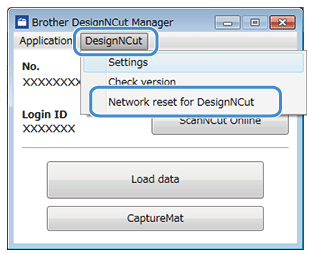
-
Click OK to reset.
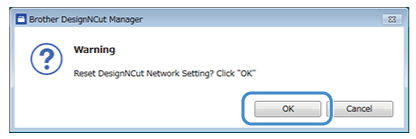
All current network settings will be reset and returned to those when the machine was purchased.
-
Click OK, and then turn the machine off, then on again.
The network setting was reset to its default factory settings.
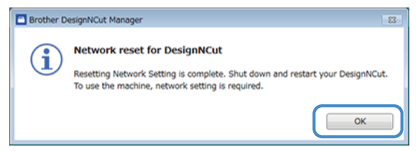
Content Feedback
To help us improve our support, please provide your feedback below.
