DC200ULE
FAQs & Troubleshooting |
How to check the wireless status or network configuration on my machine
You can check the wireless status or network configuration in the network settings.
Checks the wireless status or the network configuration on the machine's operation panel.
Checks the wireless status or the network configuration in DesignNCut Manager.
Initializes the wireless network settings. For details on specifying the settings, see How to reset the network settings to the factory settings?
Checks the wireless status or the network configuration on the machine's operation panel
-
Press
 to display the 1.Network on the operation panel, and then press
to display the 1.Network on the operation panel, and then press  .
.
-
Press
 or
or  to display the 5.Others, and then press
to display the 5.Others, and then press  .
.
Displays the following parameters for other wireless network settings.1. TCP/IP TCP/IP settings can be manually entered. 2. MAC Address Displays the MAC address. 3. SSID Displays the network SSID when a wireless network connection is established. 4. Network Reset Resets all network settings to their defaults. When the Wireless LAN Connect light on the machine's operation panel lights up, the machine is connected to a wireless network.
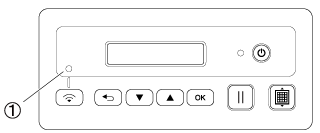
(1) Wireless LAN Connect light
Checks the wireless status or the network configuration in DesignNCut Manager
-
Start up DesignNCut Manager
 (application for selecting cut settings) on the computer.
(application for selecting cut settings) on the computer.
-
From the DesignNCut menu, click Settings.
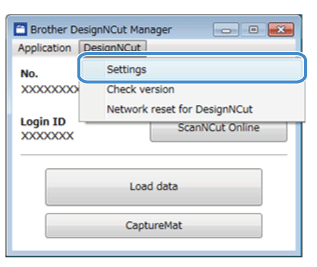
-
You can see the network configuration or the status of wireless network in the network settings.
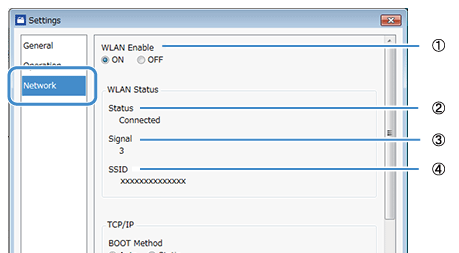 |
(1) |
Select whether or not the machine will connect to the wireless network. |
| (2) |
Displays the connection status. |
|
| (3) |
Displays the machine’s signal strength as one of four levels. |
|
| (4) |
Displays the SSID of the wireless router that the machine is connected to. |
|
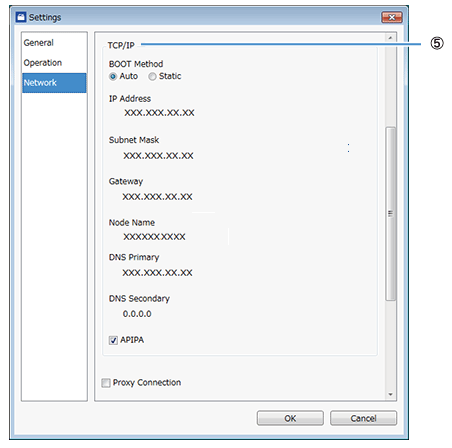 |
(5) |
If Static is selected, TCP/IP settings can be manually entered. |
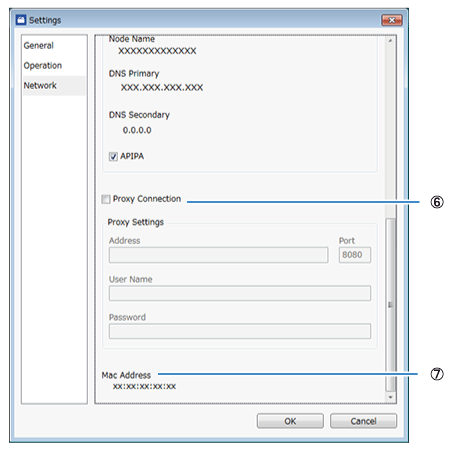 |
(6) | Use when proxy settings are required. |
| (7) | Displays the MAC address. |
