PE-DESIGN Ver.5
FAQs & Troubleshooting |
I tried to import a "*.DST" file, but the thread colors became nonsense.
Thread color information is not included in a "*.DST" file.
When you import a *.DST file, Layout & Editing temporarily assigns the colors.
This is why the colors come out different than expected.
You can change the colors using the "Layout & Editing" tools.
Follow the procedure described below.
<PE-DESIGN Ver.7 or PE-DESIGN Ver.6>
<PE-DESIGN Ver.7 or PE-DESIGN Ver.6>
Click Toolbar button  , or click Sew, then Sewing Order/Color.
, or click Sew, then Sewing Order/Color.
The Sewing Order/Color dialog box appears with each data in the pattern in a separate frame.
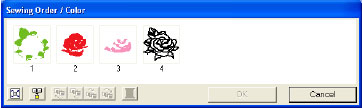
Select the frame for the data whose color you want to change.
Click  and the Thread Color dialog box appears.
and the Thread Color dialog box appears.
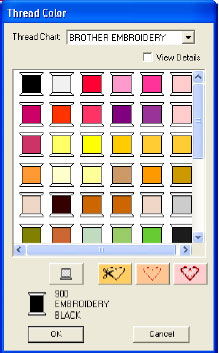
Select the desired color, and then click OK.
This explanation also applies to "*.EXP" files.
<PE-DESIGN Ver.5>
Click Toolbar button  , or click Sew, then Sewing Order.
, or click Sew, then Sewing Order.
The Sewing Order dialog box appears with each data in the pattern in a separate frame.
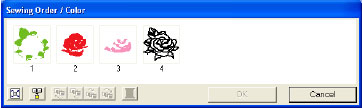
Select the frame for the data whose color you want to change.
Click  and the Thread Color dialog box appears.
and the Thread Color dialog box appears.
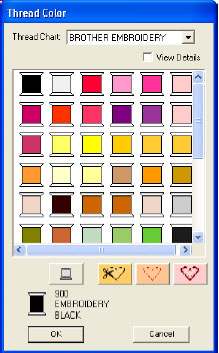
Select the desired color, and then click OK.
This explanation also applies to "*.EXP" files.
<PE-DESIGN Ver.4>
Select the pattern.
Click Sew, then Change colors of a stitch object.
The Change colors dialog appears, listing and displaying the colors used for the selected pattern.
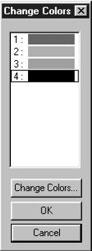
Click the color you want to change.
Click the Change Colors button.
Select the desired color in the Region Thread Color dialog which displays, then click OK.
This explanation also applies to "*.EXP" files.
