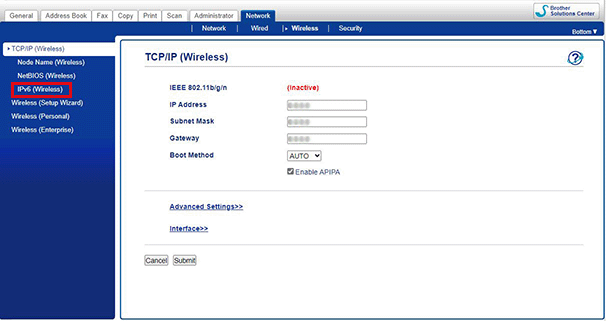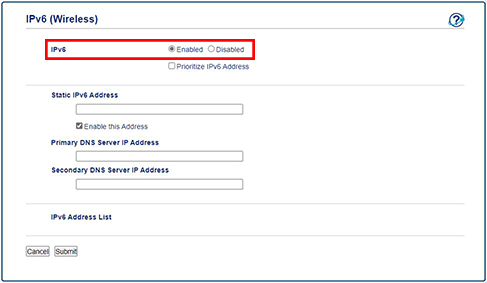MFC-L5700DW
FAQs & Troubleshooting
My printer takes a long time to start printing when using Airprint. (iOS 16)
Try one of the following methods to enable IPv6:
> Using Web Based Management
> Using the Touchscreen (Touchpanel models)
> Using the Touchscreen (1 Line LCD models)
Print the Network Configuration report.> Click here to see how to print the Network Configuration Report.
On a computer that's connected to the same network as your machine, open a web browser.
Type the IP address listed on the Network Configuration report into your browser's address bar, and then press Enter .
Click Network > Wired or Wireless > IPv6 (Wired) or IPv6 (Wireless) .
Select Enabled , and then click submit .
Press the Settings menu.
Press Network .
Select Wired LAN or WLAN .
Select TCP/IP .
Press ▲ or ▼ to select IPv6 .
Select On .
Turn the machine off and then on again.
Press ▲ or ▼ to select Settings .
Press ▲ or ▼ to select Network .
Select Wired LAN or WLAN and press OK .
Press ▲ or ▼ to select TCP/IP and press OK .
Press ▲ or ▼ to select IPv6 and press OK .
Press ▲ or ▼ to select On and press OK .
Turn the machine off and then on again.
If your question was not answered, have you checked other FAQs?
Have you checked the manuals?
If you need further assistance, please contact Brother customer service:
Related Models HL-L5200DW(T), HL-L6200DW(T), HL-L6400DW(T), MFC-L5700DW, MFC-L5800DW, MFC-L5900DW, MFC-L6700DW, MFC-L6900DW
Content Feedback
To help us improve our support, please provide your feedback below.
Error Messages Paper Feed / Paper Jam Print Scan Copy Telephone Fax Mobile Cloud Others Advanced Functions (for Administrators) Linux Product Setup Driver / Software Network Settings Consumables / Paper / Accessories Cleaning Specification OS Support Information Video FAQs
Settings/Management Function Control Security Enhancement Printer Scanner / Scan Key Tool PC-FAX / Fax-modem Error Message on Machine's Display Brother Software Status Messages Error Message on Computer Error Message on Mobile Device Paper Jam Paper Feed Problem Paper Loading / Handling Cannot Print (via Network) Cannot Print (via USB / Parallel) Cannot Print (via Mobile Device) Print Quality Problem General Print Problem Print from Computer (Windows) Print from Computer (Macintosh) Print from Mobile Device Print Settings / Management Tips for Printing Cannot Scan (via Network) Cannot Scan (via USB / Parallel) Cannot Scan (via Mobile Device) General Scan Problem Scan from Machine Scan from Mobile Device Scan from Computer (Windows) Scan from Computer (Macintosh) Scan Settings / Management Tips for Scanning Copy Quality Problem Copy Operation Telephone Problem Telephone Operation Telephone Settings Advanced Networking Wired Network Setting Problem Wireless Network Setting Problem Wired Network Settings Wireless Network Settings Tips for Network Settings Cannot Send a Fax Cannot Receive a Fax Fax Quality Problem General Fax Problem Fax Sending Operation Fax Receiving Operation Fax Sending Operation from Computer (PC-Fax) Fax Receiving Operation with Computer (PC-Fax) Fax Settings / Management iOS Device-related Problem Brother iPrint&Scan / Mobile Connect (iOS) AirPrint (iOS) Android™ Device-related Problem Brother iPrint&Scan / Mobile Connect (Android™) Brother Image Viewer (Android™ Device) Windows Phone Device-related Problem Brother iPrint&Scan (Windows Phone Device) Brother Web Connect Google Cloud Print™-related Problem Machine problem Machine Setup / Settings Paper Handling Accessory Installation Video FAQs Installing Drivers / Software Updating Drivers / Software / Firmware Uninstalling Drivers / Software Driver / Software Settings Driver / Software tips Consumables Paper Accessories Cleaning Product Specification Paper Specification Windows Support Macintosh Support Setup Video