MFC-9970CDW
FAQs & Troubleshooting |
When I try to scan using ControlCenter4 or ControlCenter3 for Windows, I receive the error message "Error CC3-202.", "Error CC4-202", "Error CC3-205" or "Error CC4-205.
To resolve this issue and be able to scan again, follow the recommendations below:
The error message below appears for some reason.
For example: CC3-202-00000008, CC4-202-00000008
-
Make sure your Brother machine is connected to the computer:
Connection type Check USB - Make sure the cable is securely connected to both your Brother machine and the computer.
- If you are using a USB hub, remove it and connect your Brother machine directly to the computer.
- Make sure the cable between your Brother machine and the computer is 2 meters or less.
Wired Make sure the cable is securely connected to both your Brother machine and the router/access point. Wireless > Click here to verify the Brother machine connected to the Wireless Network. -
Check your Brother machine’s display (hereinafter called LCD):
- Make sure the date and time are displayed on the LCD.
- If the LCD displays an error message, see the Online User's Guide for a solution.
- If you are using a firewall/security software, temporarily disable it.
-
Make sure the stisvc service is running in the background:
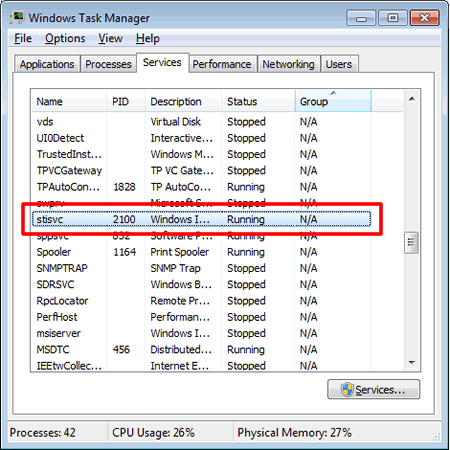
- Press the Ctrl, Alt and Del keys on the keyboard simultaneously.
- Click Task Manager.
- Click Services.
-
Make sure the Status of stisvc is Running.
If stisvc is Stopped, right click stisvc and click Start Service.
- Try to scan using another program such as MS Paint, Scanner and Camera Wizard, or Windows Photo Gallery.
- Restart the computer.
-
Reinstall your Brother machine's software and drivers.
-
Uninstall the Brother software and drivers.
> Click here to see how to uninstall the drivers (For Windows). -
When finished, download and install the Full Driver & Software Package.
The installation instructions are available on the download page.
> Click here to download Full Driver & Software Package in the Downloads section.
-
Uninstall the Brother software and drivers.
Related Models
ADS-2400N, ADS-2800W, ADS-3600W, DCP-130C, DCP-1612W, DCP-330C, DCP-540CN, DCP-7030, DCP-7040, DCP-7060D, DCP-7065DN, DCP-8080DN, DCP-9040CN, DCP-L2520DW, DCP-L2540DW, DCP-L2550DW, HL-2280DW, HL-3180CDW, HL-L2380DW, HL-L2390DW, HL-L2395DW, HL-L3290CDW, MFC-230C, MFC-240C, MFC-250C, MFC-255CW, MFC-290C, MFC-295CN, MFC-440CN, MFC-465CN, MFC-490CW, MFC-495CW, MFC-5490CN, MFC-5890CN, MFC-5895CW, MFC-6490CW, MFC-665CW, MFC-685CW, MFC-6890CDW, MFC-7340, MFC-7360N, MFC-7440N, MFC-7460DN, MFC-7840W, MFC-7860DW, MFC-790CW, MFC-795CW, MFC-8480DN, MFC-8510DN, MFC-8710DW, MFC-885CW, MFC-8890DW, MFC-8910DW, MFC-8950DW, MFC-9010CN, MFC-9120CN, MFC-9125CN, MFC-9130CW, MFC-9320CW, MFC-9325CW, MFC-9330CDW, MFC-9340CDW, MFC-9440CN, MFC-9450CDN, MFC-9460CDN, MFC-9560CDW, MFC-9840CDW, MFC-990CW, MFC-9970CDW, MFC-J265W, MFC-J280W, MFC-J285DW, MFC-J415W, MFC-J425W, MFC-J430W, MFC-J4310DW, MFC-J4320DW, MFC-J435W, MFC-J4410DW, MFC-J4420DW, MFC-J450DW, MFC-J4510DW, MFC-J4610DW, MFC-J4620DW, MFC-J470DW, MFC-J4710DW, MFC-J475DW, MFC-J480DW, MFC-J485DW, MFC-J491DW, MFC-J497DW, MFC-J5330DW, MFC-J5620DW, MFC-J5830DW(XL), MFC-J5845DW(XL), MFC-J5910DW, MFC-J5945DW, MFC-J615W, MFC-J625DW, MFC-J650DW, MFC-J6510DW, MFC-J6520DW, MFC-J6530DW, MFC-J6535DW(XL), MFC-J6545DW(XL), MFC-J6710DW, MFC-J6720DW, MFC-J680DW, MFC-J690DW, MFC-J6910DW, MFC-J6920DW, MFC-J6930DW, MFC-J6945DW, MFC-J825DW, MFC-J835DW, MFC-J870DW, MFC-J875DW, MFC-J885DW, MFC-J985DW(XL), MFC-J995DW(XL), MFC-L2700DW, MFC-L2710DW, MFC-L2720DW, MFC-L2730DW, MFC-L2740DW, MFC-L2750DW(XL), MFC-L2759DW, MFC-L3710CW, MFC-L3750CDW, MFC-L3770CDW, MFC-L5700DW, MFC-L5800DW, MFC-L5900DW, MFC-L6700DW, MFC-L6900DW, MFC-L8600CDW, MFC-L8610CDW, MFC-L8850CDW, MFC-L8900CDW, MFC-L9550CDW, MFC-L9570CDW
