DCP-L2540DW
FAQs & Troubleshooting |
Load paper in the paper tray
Follow the steps below to load paper in the paper tray:
NOTE: Illustrations shown below are from a representative product and may differ from your Brother machine.
-
Pull the paper tray completely out of the machine.
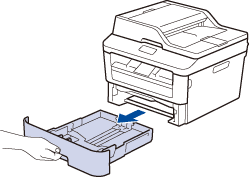
-
Adjust the tray length if needed:
-
When using Legal or Folio size paper
Press the release button (1) in the bottom of the paper tray and then pull out the back of the paper tray. (Legal and Folio size paper are not available in some regions.)
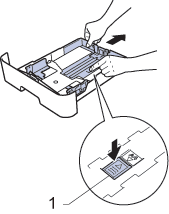
-
When using Letter, A4, or smaller size paper
If you are using Letter or A4, you do not have to extend the tray. If you are using 148 x 210 mm (5.8 x 8.3 in.) or smaller size paper, make sure the paper tray is not extended.
-
When using Legal or Folio size paper
-
Press and slide the paper guides to fit the paper.
Press the green release levers to slide the paper guides.
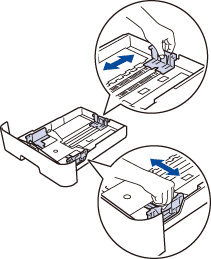
- Fan the stack of paper well.
- Load paper with the printing surface face down in the paper tray.
-
Make sure the paper is below the maximum paper mark
 .
.
Overfilling the paper tray will cause paper jams.
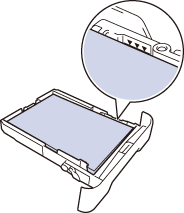
- Slowly push the paper tray completely into the machine.
-
Lift the support flap to prevent paper from sliding off the output tray.

Content Feedback
To help us improve our support, please provide your feedback below.
