MFC-5460CN
FAQs & Troubleshooting |
Verify the Brother machine connected to the Wired Network (For Windows)
Follow these steps below to verify the Brother machine connected to the Wired Network.
NOTE: The screens may differ depending on operating system being used and your Brother machine.
PART 1: VERIFY THE CONNECTION TO THE ROUTER OR ACCESS POINT
Verify that there is a secure connection between the Brother machine and the router or access point. If necessary, disconnect and reconnect the cable on both the router and the Brother machine.
PART 2: VERIFY THE BROTHER MACHINE IS POWERED ON AND THERE ARE NO ERRORS
-
If the machine's display (hereinafter called LCD) is blank, then the Brother machine is not powered on or is in sleep mode. Press a button on the machine to see if it wakes from sleep mode. If it does not, then verify that it is plugged into a working outlet and any power switches are turned to the ON position.
If you are unable to power on the machine, then this solution does not apply. Troubleshoot this hardware issue. - Check the LCD screen for any error messages. An example would be "Paper Jam" or "Ink/Toner Empty". If the LCD screen shows an error, troubleshoot to clear the issue indicated.
PART 3: VERIFY COMMUNICATION BETWEEN THE BROTHER MACHINE AND COMPUTER
-
Obtain the machine's IP address by printing a Network Configuration List.
> Click here to see how to print the Network Configuration List. If the IP address is invalid for your network, then continue to STEP 5 to reset the network card.
An invalid IP address would be all zeroes, an APIPA address (169.254.x.x) on an Infrastructure network, or an address within an incorrect range for your network. -
Obtain the computer's IP Address:
(Windows 11)- Click Start, (All apps,) Windows Tools then launch Command Prompt.
- Enter ipconfig. (C:\>ipconfig) and press Enter.
- You should receive information about your computer's network connection. Make a note of the IP or IPv4 Address.
- Click Start, (All apps,) Windows System then select Command Prompt.
- Enter ipconfig. (C:\>ipconfig) and press Enter.
- You should receive information about your computer's network connection. Make a note of the IP or IPv4 Address.
-
On the Start screen, click
 . If
. If  is not on the Start screen, right-click somewhere on an empty spot, and then click, All Apps from the bar.
is not on the Start screen, right-click somewhere on an empty spot, and then click, All Apps from the bar. - Click Command Prompt.
- Enter ipconfig. (C:\>ipconfig) and press Enter.
- You should receive information about your computer's network connection. Make a note of the IPv4 Address.
- Click Start, All Programs, Accessories then select Command Prompt.
- Enter ipconfig. (C:\>ipconfig) and press Enter.
- You should receive information about your computer's network connection. Make a note of the IP or IPv4 Address.
If you do not receive an IP address, this indicates that there is a problem with your computer's network connection. If you are unsure of how to reconnect your computer to the network, contact your router manufacturer or network administrator for further support with the computer's network connection. -
Check the following points applicable for your PC and the Brother machine IP address.
-
The address numbers shown in bold text should both be the same:
PC IP address: 192.168.1.2
Brother machine IP address: 192.168.1.199
If the address numbers shown in bold text are NOT the same, continue to STEP 5 to reset the network card.- The end number is different and unique to each device and is between 2-254.
- The addresses are unique among all connected devices on your network environment.
-
The address numbers shown in bold text should both be the same:
-
Ping the Brother machine:
- While still in the command prompt window, type: PING [Brother machine's IP Address noted earlier].
-
Press Enter on your keyboard. The computer will ping, or try to communicate with the Brother machine. When completed, you will receive the Ping Statistics.
-
If you receive replies and they are from the Brother machine's IP address (see image below for an example), then there is communication between the computer and the Brother machine. Close the command window.
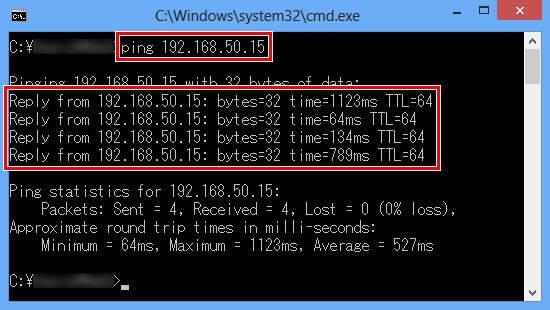
-
If you don't receive any replies or they are not from the correct IP address, then this indicates that there is a communication problem between the Brother machine and the Computer. To resolve the issue, follow the steps below.
- If the computer is wireless, confirm that it is connected to the same network that the Brother machine is connected to. If it is connected to a neighboring wireless network, then you will need to troubleshoot your computer's network connection. Contact your router manufacturer or Network Admin for support.
-
If the computer's connection is verified but you still have no communication, temporarily change your firewall/security settings to allow network connection.
(example)
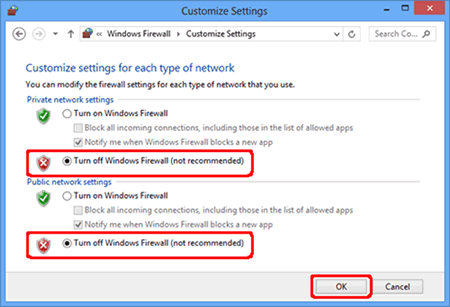
- Before disabling the firewall, make sure the changes you want to make are suitable for your network. Brother will not take any responsibility for any consequences of disabling the firewall.
- When finished, make sure to turn the firewall on again.
- Repeat PART 3 after making any adjustments to the configuration. If you still can't ping the Brother machine, continue to STEP 5 to reset the network card.
-
If you receive replies and they are from the Brother machine's IP address (see image below for an example), then there is communication between the computer and the Brother machine. Close the command window.
If you have already reset the network card once using STEP 5 and the computer still cannot communicate with the Brother machine:
- Try another network cable and another port on the access point.
- Try to communicate from another network-connected computer.
These steps will help you determine if the issue is specific to this computer. If you can communicate from other computers, then contact your computer manufacturer or network administrator for assistance troubleshooting this specific computer.
-
Perform a Network Factory Reset.
-
Reset the network settings to the factory default.
> Click here to see how to reset the machine back to the factory settings.
If you can print or scan from other computers on the network than your computer, do not reset the network card but consult your computer manufacturer or network admin. The causes will be software firewalls, security programs, or other software may be blocking the communication.- Once the machine powers back on, wait a while for the machine and the access point to re-establish a network connection. It could take up to a minute or more.
- Repeat PART 3 to check the computer and Brother machine can communicate each other.
-
Reset the network settings to the factory default.
