MFC-J4610DW
FAQs & Troubleshooting |
I still receive the error message "Paper Jam" after I removed the jammed paper.
To clear the error message Paper Jam after you removed the jammed paper, please open and close the scanner cover.
If you still receive the error message, a small piece of paper may be stuck inside your Brother machine.
Please follow the steps below to remove any ripped paper remaining inside your Brother machine.
For the models with FAX functions:
Before you unplug the machine from the power source, you can transfer your faxes that are stored in the memory to your PC or another fax machine so you will not lose any important messages. Click here to see how to transfer your faxes that are stored in the memory to another fax machine.
Move the print head and remove any ripped paper
- To prevent damage to your Brother machine, try not to touch the internal part when removing the jammed paper.
- If ink gets on your skin or clothing, immediately wash it off with soap or detergent.
- Using both hands, use the finger holds on each side of the machine to lift the scanner cover (1) into open position. Make sure that jammed paper is not left in the corners of the machine (2) and (3).
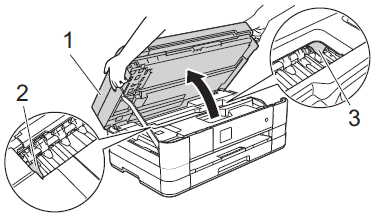
- Check the position of the print head.
- If you found the print head at the left hand side or center of the platen area, go to STEP 3.
- If the print head is in the right corner as shown in the illustration below, hold donw
 until the print head moves to the center.
until the print head moves to the center.
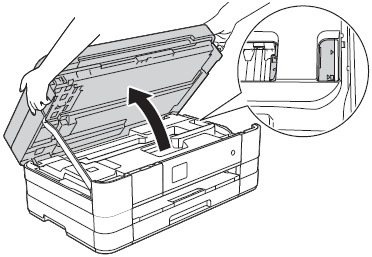
- If you found the print head at the left hand side or center of the platen area, go to STEP 3.
- Unplug the machine from the AC power outlet (electrical socket).
- Gently move the print head using your fingers to take out any paper remaining in this area. To remove the small pieces of paper, you can use a pair of tweezers.
Please be careful not to touch or scratch the internal part with your hand or tweezers.
- Lift the scanner cover (1) to release the lock. Gently push the scanner cover support down (2) and close the scanner cover (3) using both hands.
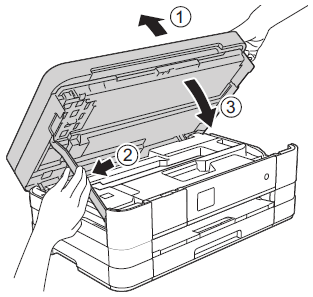
- Plug the power cord back into the AC power outlet (electrical socket).
If you still receive the error message Paper Jam, click here to see how to remove the paper jammed inside the machine.
Remove the paper jammed inside the machine
Follow the steps below to clear the paper jam inside the machine.
- Open the manual feed slot cover.
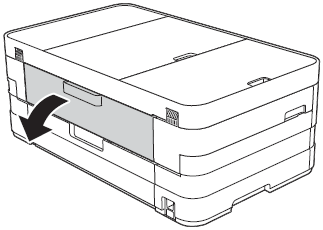
- Put only one sheet of Letter or A4 size thick paper such as glossy paper in a Landscape position in the manual feed slot. Push in into the manual feed slot.
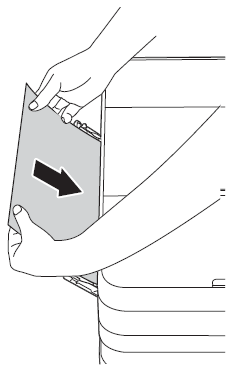
- We recommend you use glossy paper.
- If you do not push the paper deed into the manual feed slot, the machine will not feed it when you re-connect the power cord.
- We recommend you use glossy paper.
- Place your hands in the finger holds on each side of the machine to lift the scanner cover into the open position. Make sure that a piece of paper is not still jammed inside the machine.
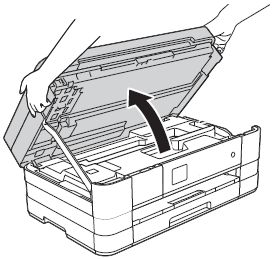
-
Lift the scanner cover to release the lock (1). Gently push the scanner cover support down (2) and close the scanner cover (3) using both hands.
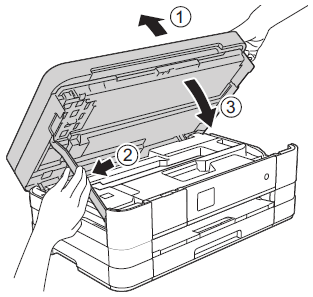
- The paper you placed in the manual feed slot will be fed through the machine and ejected.
If the error message continues to appear, please contact Brother Customer Service from "Contact Us."
