FAX-575/FAX-575e
FAQs & Troubleshooting |
My machine is displaying the WRONG OPERATION error.
The WRONG OPERATION error may appear on the machine's LCD under the following circumstances:
- You are trying to create a Group.
If the WRONG OPERATION error appears when you are trying to create a Group, click here.
- You are trying to Broadcast a fax.
If the WRONG OPERATION error appears when you are trying to Broadcast a fax, follow these steps:
- Remove the document(s) from the ADF.
- Place the document(s) into the ADF face down, top edge first until you feel it touch the roller.
The LCD should read Memory.
- Adjust the paper guides to fit the width of the document(s).
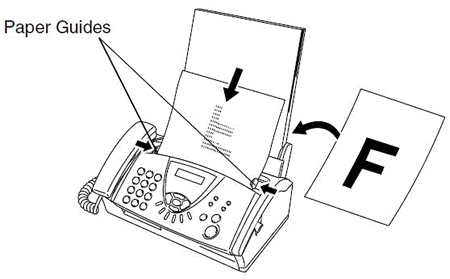
- Enter the One Touch or Speed Dial location you want to send to.
- Do one of the following:
- If the WRONG OPERATION error appears on the LCD, go to STEP6.
- If the WRONG OPERATION error does not appear on the LCD, go to STEP8.
- If the WRONG OPERATION error appears on the LCD, go to STEP6.
- Ensure that:
- There are no more than 10 pages in the ADF.
- If you are sending a multipage fax, the pages have been fanned to prevent multiple pages from feeding through the ADF at once.
- You are using standard 17-24 lb (64 g/m2-90 g/m2) paper.
- The paper you are using is not wrinkled, curled, ripped, folded, paper-clipped, stapled, pasted, or taped.
- There are no more than 10 pages in the ADF.
- Place your document(s) back into the ADF.
- Enter the One Touch or Speed Dial location you want to send to.
- Do one of the following:
- If the WRONG OPERATION error still appears on the LCD, go to STEP11.
- If the WRONG OPERATION error does not appear, go to STEP10.
- If the WRONG OPERATION error still appears on the LCD, go to STEP11.
- Press the Fax Start key.
- The WRONG OPERATION error will appear if you try to Broadcast a fax when Memory Transmission is off
- To turn Memory Transmission on for all outgoing faxes, click here.
- To turn Memory Transmission on for the next fax only, click here.
Enabling Memory Transmission for all outgoing faxes
- Press Menu/Set, 3 (Setup Send), 9 (Memory TX).
- Press the UP OR DOWN ARROW key to select On.
- Press the Menu/Set key.
- Press the Stop/Exit key.
Enabling Memory Transmission for the next fax only
- Place the document(s) you want to fax into the ADF.
- Press Menu/Set, 3 (Setup Send), 9 (Memory TX).
- Press the UP OR DOWN ARROW key to select Next Fax Only.
- Press the Menu/Set key.
- Press the UP OR DOWN ARROW key to select On.
- Press the Menu/Set key.
- Do one of the following:
- To change more sending settings, press 1. The LCD will return to the Setup Send menu.
- If you have finished changing sending settings, follow these steps:
- Press 2.
- Go to STEP h.
- Press 2.
- To change more sending settings, press 1. The LCD will return to the Setup Send menu.
- Enter the fax number you want to send to.
- Press the Fax Start key.
- To turn Memory Transmission on for all outgoing faxes, click here.
Content Feedback
To help us improve our support, please provide your feedback below.
