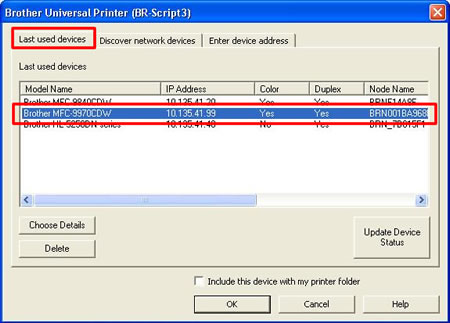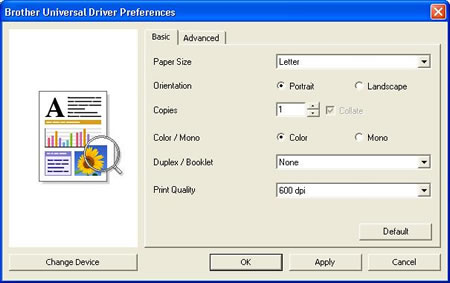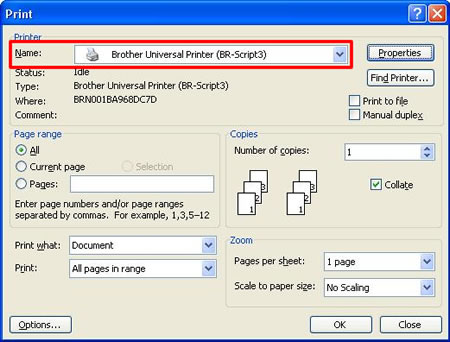MFC-8910DW
FAQs & Troubleshooting
I'm printing from Microsoft PowerPoint 2003 but it is not using the settings I select in the Universal Printer Driver. (For Windows XP)
This issue occurs because the Print Settings set in Microsoft PowerPoint 2003 are not applied to Universal Printer Driver. To apply the settings, open the Universal Printer Driver (from the Start Menu) and make the changes.
Please follow the steps below:
Open Printing Preferences of the Universal Printer Driver. Click here for detailed steps to open Printing Preferences. Click the Last used Devices tab and select the Brother device you want to use to print. Click OK .
Make your changes to the settings and click OK .
From inside the PowerPoint document, click File => Print .
Select the printer driver you want to use and click Print .
The changes made to the settings will apply to all subsequent documents you print. If you want to print them with the original (default) settings, you will need to change the settings back.
If your question was not answered, have you checked other FAQs?
Have you checked the manuals?
If you need further assistance, please contact Brother customer service:
Related Models DCP-8080DN, DCP-9040CN, HL-3070CW, HL-4050CDN, HL-4070CDW, HL-4150CDN, HL-4570CDW, HL-5250DN, HL-5370DW/HL-5370DWT, HL-5450DN, HL-5470DW, HL-6180DW, MFC-7840W, MFC-7860DW, MFC-8460N, MFC-8480DN, MFC-8510DN, MFC-8710DW, MFC-8860DN, MFC-8890DW, MFC-8910DW, MFC-8950DW, MFC-9010CN, MFC-9120CN, MFC-9320CW, MFC-9440CN, MFC-9450CDN, MFC-9460CDN, MFC-9560CDW, MFC-9840CDW, MFC-9970CDW
Content Feedback
To help us improve our support, please provide your feedback below.
Error Messages Paper Feed / Paper Jam Print Scan Copy Telephone Fax Mobile Others Advanced Functions (for Administrators) Linux Product Setup Driver / Software Network Settings Consumables / Paper / Accessories Cleaning Specification OS Support Information Video FAQs
Printer Scanner / Scan Key Tool PC-FAX / Fax-modem Security Enhancement Error Message on Machine's Display Brother Software Status Messages Error Message on Computer Error Message on Mobile Device Paper Jam Paper Feed Problem Cannot Print (via Network) Cannot Print (via USB / Parallel) Cannot Print (via Mobile Device) Print Quality Problem General Print Problem Print from Computer (Windows) Print from Computer (Macintosh) Print from Mobile Device Print Settings / Management Tips for Printing Cannot Scan (via Network) Cannot Scan (via USB / Parallel) Cannot Scan (via Mobile Device) Scan Quality Problem General Scan Problem Scan from Machine Scan from Mobile Device Scan from Computer (Windows) Scan from Computer (Macintosh) Scan Settings / Management Tips for Scanning Copy Quality Problem Copy Settings / Management Telephone Problem Telephone Operation Telephone Settings Advanced Networking Wired Network Setting Problem Wireless Network Setting Problem Wired Network Settings Wireless Network Settings Tips for Network Settings Cannot Send a Fax Cannot Receive a Fax Fax Quality Problem General Fax Problem Fax Sending Operation Fax Receiving Operation Fax Sending Operation from Computer (PC-Fax) Fax Receiving Operation with Computer (PC-Fax) Fax Settings / Management Tips for Fax iOS Device-related Problem Brother iPrint&Scan / Mobile Connect (iOS) AirPrint (iOS) Android™ Device-related Problem Brother iPrint&Scan / Mobile Connect (Android™) Brother Image Viewer (Android™ Device) Windows Phone Device-related Problem Brother iPrint&Scan (Windows Phone Device) Machine problem Machine Setup / Settings Paper Handling Accessory Installation Installing Drivers / Software Updating Drivers / Software / Firmware Uninstalling Drivers / Software Driver / Software Settings Driver / Software tips Consumables Paper Accessories Cleaning Product Specification Paper Specification Windows Support Macintosh Support Tutorial Video