HL-4570CDW
FAQs & Troubleshooting |
Cartridge Error
The toner cartridge for the color indicated on the second line of LCD is not installed correctly.
Pull out the drum unit. Take out the toner cartridge for the color indicated on the second line of LCD, and then put it back into the drum unit following the steps below:
- Make sure that the machine is turned on. Press the front cover release button and then open the front cover.
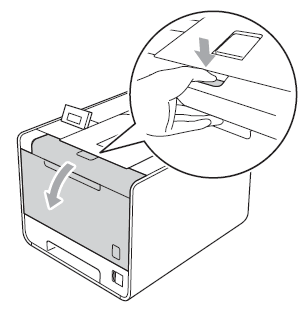
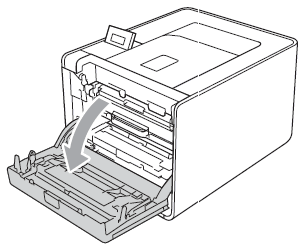
- Hold the green handle of the drum unit. Pull the drum unit out until it stops.
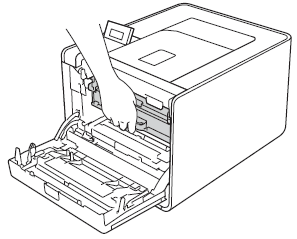
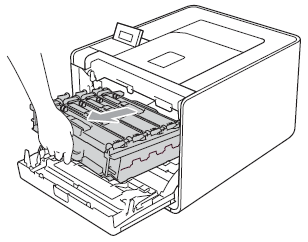
- Hold the handle of the toner cartridge and slightly push it toward the machine to unlock it. Then pull it out of the drum unit.
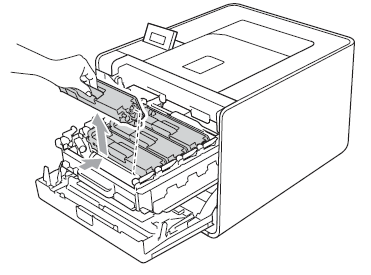
- Slide the toner cartridge back into the drum unit then slightly pull it toward you until you hear it click into place. Make sure that you match the toner cartridge color to the same color label on the drum unit.
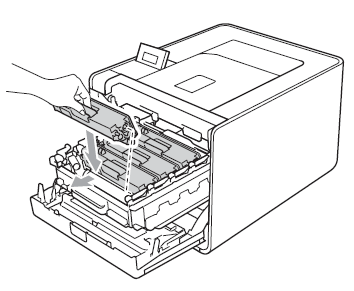
- Push the drum unit in until it stops.
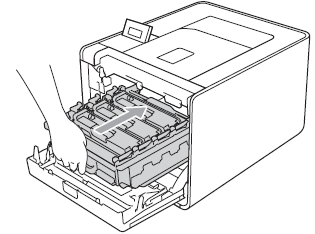
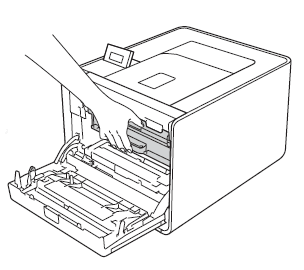
- Close the front cover of the machine.
If the problem continues, call your dealer or Brother customer Service.
Content Feedback
To help us improve our support, please provide your feedback below.
