MFC-7220
FAQs & Troubleshooting |
My documents are not feeding through the Automatic Document Feeder (ADF) when I try to send a fax, scan to the PC, or make a copy. What can I do?
The ADF on the Brother machine can hold up to 20 pages or 30 pages (that depends on your Brother machine) and feeds each page individually. Use standard 20 lb (80 g/m²) paper. Always fan the pages before you put them in the ADF.
Recommended Environment for ADF Use:
Humidity: 50% to 70%
Paper: 20 lb (80 g/m²)
Document Sizes Supported:
Length: 3.9 to 14 in (148 to 355.6 mm)
Width: 5.8 to 8.5 in (148 to 215.9 mm)
Weight: 20 to 24 lb (75 to 90 g/m²)
- Do not pull on the document as it is feeding through the ADF.
- Do not use paper that is curled, wrinkled, folded, ripped, stapled, paper clipped, pasted, or taped.
- Do not feed cardboard, newspaper, or fabric through the ADF.
- Do not feed paper with wet ink or liquid correction fluid through the ADF.
- Do not leave a thick document on the flat scanner glass. Doing so may cause the ADF to jam.
- Pull out the ADF Document Output Support.

- Fan the document(s) well.
- Place the document(s) you want to copy into the ADF face down, top edge first until you feel it touch the roller.
- If the document(s) are in the ADF correctly, the LCD will read ADF Ready.
If the LCD does not read ADF Ready, verify the document(s) meet the required specifications for ADF use:
Length: 3.9 to 14 in (148 to 355.6 mm)
Width: 5.8 to 8.5 in (148 to 215.9 mm)
Weight: 20 to 24 lb (75 to 90 g/m²)
- Adjust the paper guides to fit the width of your document(s).
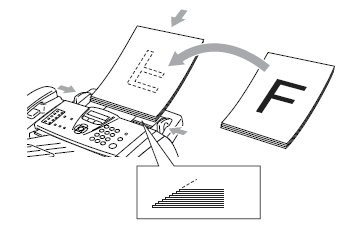
Content Feedback
To help us improve our support, please provide your feedback below.
