ADS-2500W
FAQs & Troubleshooting |
Check the IP addresses of your PC and the Brother machine
Follow the steps below to check the IP addresses of your PC and the Brother machine:
How to check the IP address of your PC
-
(Windows 11)
Click Start => (All apps =>) Windows Tools then launch Command Prompt.
(Windows 10)
Click Start => (All apps =>) Windows System then choose Command Prompt.
(Windows 8)-
On the Start screen, click
 . If
. If  is not on the Start screen, right-click somewhere on an empty spot, and then click, All Apps from the bar.
is not on the Start screen, right-click somewhere on an empty spot, and then click, All Apps from the bar. - Click Command Prompt.
Click Start => All Programs => Accessories then choose Command Prompt. -
On the Start screen, click
- Enter ipconfig. (C:\>ipconfig) and press Enter.
-
Check the IP address and Subnet Mask.
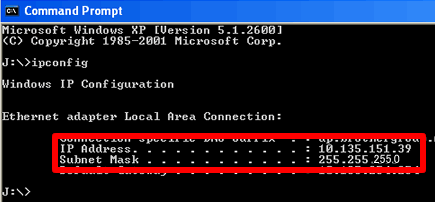
- Enter exit (C:\>exit) and press Enter to close Command Prompt.
(macOS 13 or later)
- Click Apple Menu and select System Settings > Network.
- Select Wi-Fi with the word "Connected" underneath. If this is not the case, consult your Network Administrator.
- Click Details.
- Click TCP/IP and check the IP Address and Subnet Mask.
Please make sure that the Subnet Mask is "255.255.255.0".
If your Subnet Mask is different, please consult a network administrator to solve the problem. (This FAQ is not applicable for your network environment.)
(macOS 12 or earlier)
- Click Apple Menu and select System Preferences > Network > Advanced.
- Click TCP/IP and check the IPv4 Address and Subnet Mask.
Please make sure that the Subnet Mask is "255.255.255.0".
If your Subnet Mask is different, please consult a network administrator to solve the problem. (This FAQ is not applicable for your network environment.)
How to check the IP address of your Brother machine
If your Brother machine was purchased Network Ready, then the IP address can be determined via the control panel of the Brother machine or by printing a Report Page which is called User Settings list or Network Configuration (Network Config) list. For more information on how to find the IP address on the control panel of the machine or print a Report Page, please refer to the User's Guide or Network User's Guide for your machine. The latest User's Guide or Network User's Guide is available in the Manuals section.
Once you checked both your PC and the Brother machines IP address, we recommend you check they are both correct and located in the same segmentation.
Please check the following points are applicable for both IP address.
-
The address numbers shown in bold text should both be the same:
PC IP address: 192.168.1.2
Brother machine IP address: 192.168.1.199
- The end number is different and unique to each device and is between 2-254.
- The addresses are unique among all connected devices on your network environment.
Related Models
ADS-2500W, DCP-110C, DCP-7020, DCP-8040, FAX-4750e, HL-1212W, HL-3040CN, HL-3045CN, HL-3070CW, HL-3075CW, MFC-210C, MFC-3240C, MFC-3320CN, MFC-3340CN, MFC-420CN, MFC-5200C, MFC-5440CN, MFC-5460CN, MFC-5840CN, MFC-620CN, MFC-7220, MFC-7420, MFC-7820N, MFC-8220, MFC-8420, MFC-8440, MFC-8820D, MFC-8820DN, MFC-8840D, MFC-8840DN, MFC-9420CN, MFC-9700, MFC-9800
