DCP-1612W
FAQs & Troubleshooting |
I'm having an issue with the print quality.
If you are having issues with print results, check the following:
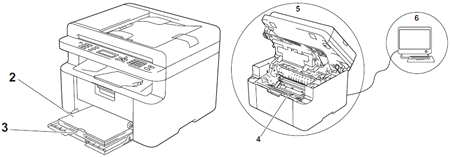
-
The machine's environment.
Choose a location where the temperature remains between 10 °C and 32.5°C (50°F and 90°F) and humidity is between 20% to 80% (without condensation).
-
Acceptable paper is loaded in the paper tray.
> Click here to see about recommended paper.
-
The paper is loaded correctly in the machine.
Turning the paper over may help paper loading become smoother.
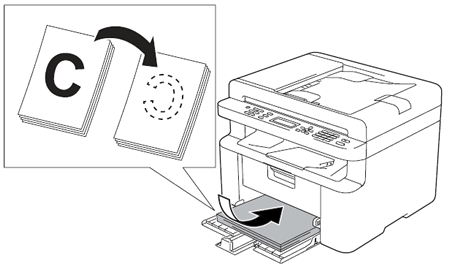
Adjusting the guide may help paper loading become smoother.
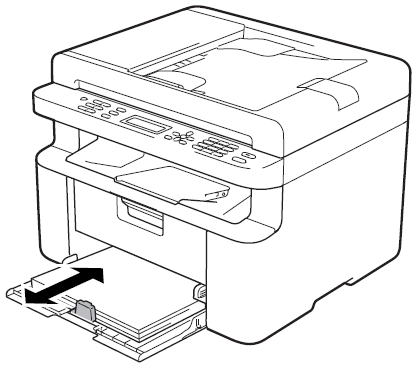
-
Replace the toner cartridge or the drum unit.
> Click here to see how to replace the toner cartridge.
> Click here to see how to replace the drum unit.
-
Clean the inside of the machine.
> Click here to see how to clean the scanner glass.
> Click here to see how to clean the corona wire.
> Click here to see how to clean the drum unit.
-
Check the printer driver settings.
(Windows)
Try changing the Print Settings in Basic tab.
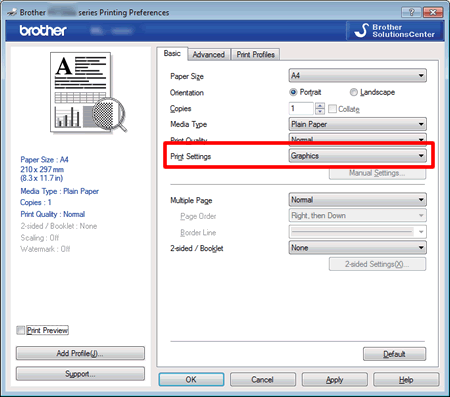
If the paper is curled or the toner is not fixed well on the paper, you can adjust these settings in Improve Print Output. Click Other Print Options in the Advanced tab.
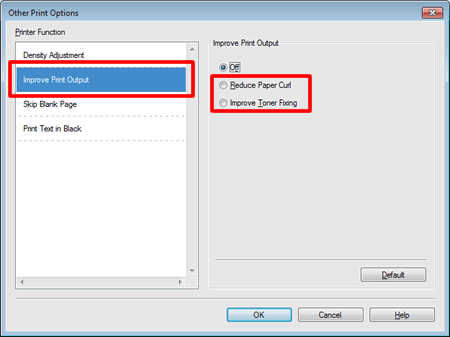
(Macintosh)
Try changing the Graphics Quality in Advanced triangle of Print Settings.
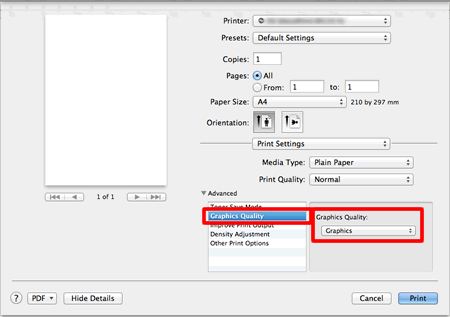
If the paper is curled or the toner is not fixed well on the paper, you can adjust these settings in Improve Print Output.
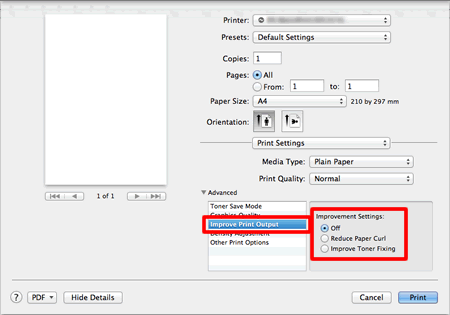
Content Feedback
To help us improve our support, please provide your feedback below.
