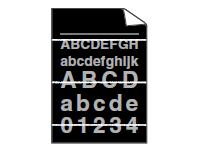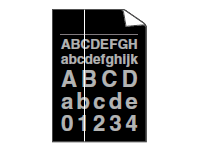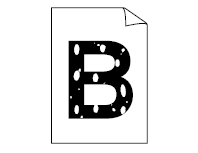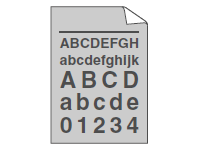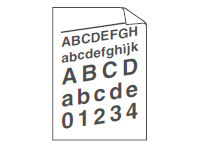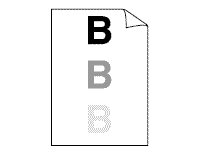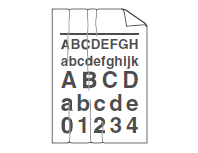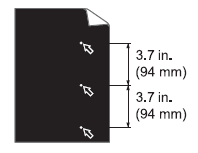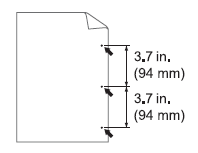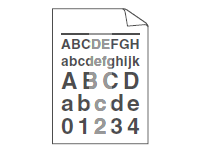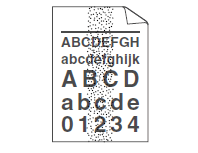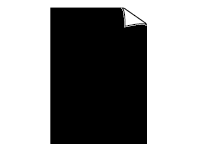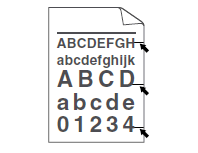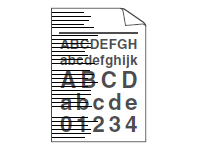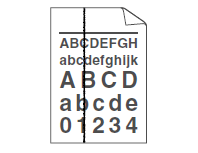MFC-8890DW
FAQs & Troubleshooting |
I'm having a problem with the print quality. How can I solve it?
Please click the IMAGE which is similar to the problem you have.
|
|
||
|
|
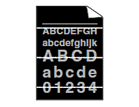 |
|
Back To Top >>
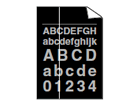 |
|
Back To Top >>
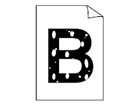 |
|
Back To Top >>
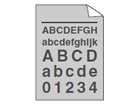 |
|
Back To Top >>
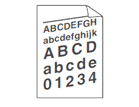 |
|
Back To Top >>
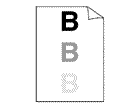 |
|
Back To Top >>
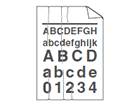 |
|
Back To Top >>
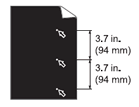 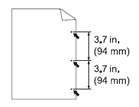 |
|
Back To Top >>
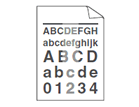 |
|
Back To Top >>
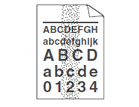 |
|
Back To Top >>
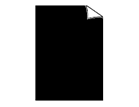 |
|
Back To Top >>
Black toner marks across the page:
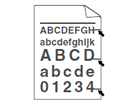 |
|
Back To Top >>
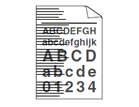 |
|
Back To Top >>
Black lines down the page:
Printed pages have toner stains down the page:
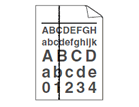 |
|
Back To Top >>
Content Feedback
To help us improve our support, please provide your feedback below.