MFC-J4335DW
FAQs & Troubleshooting |
Clean the Paper Pick-up Rollers for Paper Tray #1
Cleaning the paper pick-up rollers periodically may prevent paper jams by ensuring that paper feeds correctly.
- Unplug the machine from the AC power outlet.
- If the paper support flap is open, close it, and then close the paper support.
- Pull Tray #1 (1) completely out of the machine as shown by the arrow.
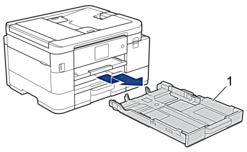
- Lift the paper support (1), and then pull it at an angle completely out of the machine as shown by the arrow.

- Clean the Paper Pick-up Rollers (1) with a soft lint-free cloth moistened with water. Slowly turn the rollers so that the whole surface is cleaned. After cleaning, wipe the rollers with a dry, soft lint-free cloth to remove all moisture.
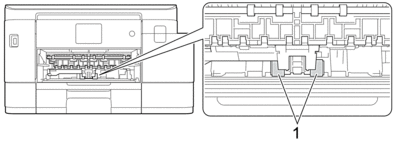
- Put the paper support firmly back in the machine. Make sure you fit the paper support into the channels.
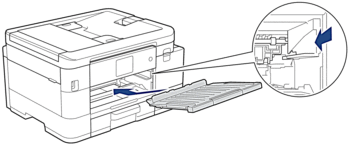
- Slowly push the paper tray completely into the machine.
- Reconnect the power cord.
Content Feedback
To help us improve our support, please provide your feedback below.
