HL-3140CW
FAQs & Troubleshooting |
Uneven density appears periodically across the page
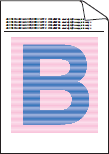
Check the following points to solve the problem:
NOTE: Illustrations shown below are from a representative product and operating system, and may differ from your Brother machine and operating system.
- To get the best print quality, we suggest using the recommended paper. Check that you are using paper that meets our specifications. Click here to see details of the recommended paper.
- The drum units or toner cartridges may not be installed correctly. Check that the drum units or toner cartridges are installed correctly.
- Click here to see how to install the drum unit.
- Click here to see how to install the toner cartridges.
- Perform the calibration. Click here to see how to carry out calibration.
- Disable the Improve Gray Color mode of the printer driver.
(Windows printer driver)- Open Printing Preferences. Click here to see how to open Printing Preferences.
- Select Manual for Document Type.
- Click Settings....
- Clear the Improve Gray Color check box, and click OK.
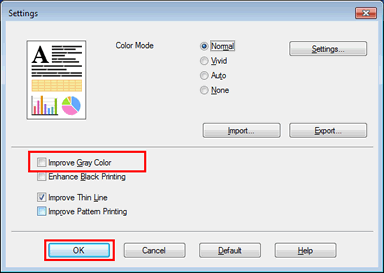
- Click Apply => OK.
(Windows BR-Script printer driver) (supported models only)- Open Printing Preferences. Click here to see how to open Printing Preferences.
- Click Advanced....
- Select Off for Improve Gray Color in Printer Features, and click OK.
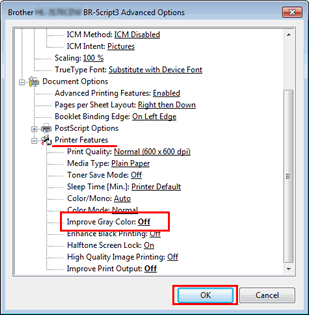
- Click Apply => OK.
(Mac OS X CUPS printer driver)- Open the Print dialog. Click here to see how to open Print dialog.
- Select Color Settings from the pane pop-up menu and click the Advanced Color Settings menu.
- Clear the Improve Gray Color check box.
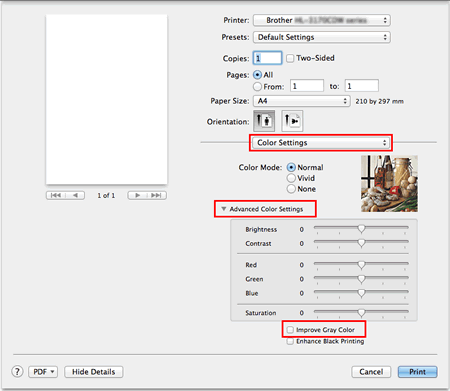
(Mac OS X BR-Script printer driver) (supported models only)- Open the Print dialog. Click here to see how to open Print dialog.
- Select Printer Features from the pane pop-up menu and select General 1 or General 2 for Feature Sets.
- Select Off for Improve Gray Color.
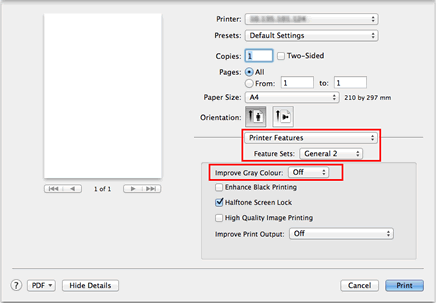
- The toner cartridge may be damaged. Install a new toner cartridge as follow:
- Click here to print the chart. [345KB/ PDF]
- Compare your printed document with the printed chart to identify the color causing the problem.
- Replace the toner cartridge of the color. Click here to see how to replace the toner cartridge.
- The drum unit may be damaged. Identify the color causing the problem by using the chart printed in Step 5, and install a new drum unit of the color. Click here to see how to replace the drum unit.
Content Feedback
To help us improve our support, please provide your feedback below.
