HL-L9470CDN
FAQs & Troubleshooting |
In Windows, the Brother printer or scanner driver windows are in a foreign language. How can I change the printer or scanner driver windows to be in a local language?
You can switch the language of printer driver (except BR-Script driver, Generic driver) and scanner driver by using the Driver Language Switching Tool. Please note you must be logged on as an Administrator.
-
Make a temporary folder on your HDD as location to save the downloaded self-extracting file. e.g. C:\bront
-
Click here to download the Driver Language Switching Tool.
-
Once downloading is completed, double click the downloaded file to extract it.
-
"ZIP Self Decompression" will appear. Click DECOMPRESS.
-
"The decompression process was successful." will appear. Click OK.
-
A folder with the name "drvlangchg" will be automatically created in the temporary folder created in Step 1.
-
Open the "drvlangchg" folder and double click "DrvLangChg.exe".
-
Choose the language you want to switch to and click OK.
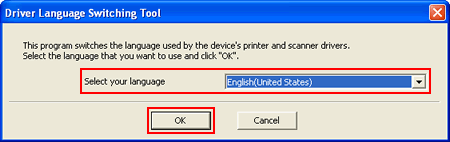
-
When the completion message appears, click Yes, and restart your computer.
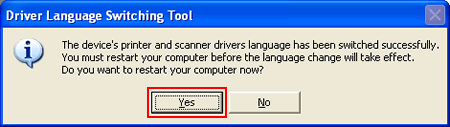
Related Models
ADS-2000, ADS-2400N, ADS-2500W, ADS-2800W, ADS-3600W, DCP-1512, DCP-1612W, DCP-7060D, DCP-7065DN, DCP-L2520DW, DCP-L2540DW, DCP-L2550DW, DCP-L2640DW, FAX-2840, HL-1112, HL-1212W, HL-2230, HL-2240, HL-2240D, HL-2270DW, HL-2280DW, HL-3045CN, HL-3075CW, HL-3140CW, HL-3170CDW, HL-3180CDW, HL-4150CDN, HL-4570CDW, HL-5440D, HL-5450DN, HL-5470DW, HL-6180DW, HL-JF1, HL-L2320D, HL-L2360DW, HL-L2370DW(XL), HL-L2379DW, HL-L2380DW, HL-L2390DW, HL-L2395DW, HL-L2400D, HL-L2405W, HL-L2460DW(XL), HL-L2465DW, HL-L2480DW, HL-L3210CW, HL-L3220CDW, HL-L3270CDW, HL-L3280CDW, HL-L3290CDW, HL-L3295CDW, HL-L3300CDW, HL-L5000D, HL-L5200DW(T), HL-L5210DN, HL-L5210DW(T), HL-L5215DW, HL-L6200DW(T), HL-L6210DW(T), HL-L6217DW, HL-L6310DW, HL-L6400DW(T), HL-L6415DW(T), HL-L8245CDW, HL-L8350CDW, HL-L8360CDW(T), HL-L9200CDW, HL-L9310CDW, HL-L9410CDN, HL-L9470CDN, MFC-7240, MFC-7360N, MFC-7460DN, MFC-7860DW, MFC-8510DN, MFC-8710DW, MFC-8910DW, MFC-8950DW, MFC-9125CN, MFC-9130CW, MFC-9325CW, MFC-9330CDW, MFC-9340CDW, MFC-9460CDN, MFC-9560CDW, MFC-9970CDW, MFC-J1010DW, MFC-J1012DW, MFC-J1170DW, MFC-J1205W, MFC-J1800DW, MFC-J280W, MFC-J285DW, MFC-J425W, MFC-J430W, MFC-J4310DW, MFC-J4320DW, MFC-J4335DW, MFC-J4345DWXL, MFC-J435W, MFC-J4410DW, MFC-J4420DW, MFC-J450DW, MFC-J4510DW, MFC-J4535DW, MFC-J4610DW, MFC-J4620DW, MFC-J470DW, MFC-J4710DW, MFC-J475DW, MFC-J480DW, MFC-J485DW, MFC-J491DW, MFC-J497DW, MFC-J5330DW, MFC-J5620DW, MFC-J5830DW(XL), MFC-J5845DW(XL), MFC-J5855DW, MFC-J5910DW, MFC-J5945DW, MFC-J5955DW, MFC-J625DW, MFC-J650DW, MFC-J6510DW, MFC-J6530DW, MFC-J6535DW(XL), MFC-J6540DW, MFC-J6545DW(XL), MFC-J6710DW, MFC-J680DW, MFC-J690DW, MFC-J6910DW, MFC-J6930DW, MFC-J6940DW, MFC-J6945DW, MFC-J6955DW, MFC-J825DW, MFC-J835DW, MFC-J870DW, MFC-J875DW, MFC-J885DW, MFC-J985DW(XL), MFC-J995DW(XL), MFC-L2700DW, MFC-L2710DW, MFC-L2720DW, MFC-L2730DW, MFC-L2740DW, MFC-L2750DW(XL), MFC-L2759DW, MFC-L2807DW, MFC-L2820DW(XL), MFC-L2900DW(XL), MFC-L3710CW, MFC-L3720CDW, MFC-L3750CDW, MFC-L3765CDW, MFC-L3770CDW, MFC-L3780CDW, MFC-L5700DW, MFC-L5705DW, MFC-L5710DN, MFC-L5710DW, MFC-L5715DW, MFC-L5717DW, MFC-L5800DW, MFC-L5900DW, MFC-L5915DW, MFC-L6700DW, MFC-L6810DW, MFC-L6900DW, MFC-L6915DW, MFC-L8395CDW, MFC-L8600CDW, MFC-L8610CDW, MFC-L8850CDW, MFC-L8895CDW, MFC-L8900CDW, MFC-L8905CDW, MFC-L9550CDW, MFC-L9570CDW, MFC-L9610CDN, MFC-L9670CDN
