MFC-J5620DW
FAQs & Troubleshooting
Document Jam (With Video Instructions)
The document was not inserted or fed properly, or the document scanned from the ADF was too long.
Case1: If the document is jammed in the top of the ADF unit
Take out any paper from the ADF that is not jammed.
Open the ADF cover.
Remove the jammed document by pulling it upward.
If you cannot remove the jammed paper, open the feed tray(1) and then remove the jammed paper.
Close the feed tray before closing the ADF cover.
Close the ADF cover.
Press (Cancel) .
To avoid document jams close the ADF cover correctly by pressing it down in the center.
Case2: If the document is jammed inside the ADF unit
Remove any paper that is not jammed out of the ADF.
Lift the document cover.
Pull the jammed document out to the right.
Close the document cover.
Press (Cancel) .
Case3: If the small document is jammed in the ADF
Lift the document cover.
Insert a piece of stiff paper, such as cardstock, into the ADF to push any small paper scraps through.
Close the document cover.
Press (Cancel) .
If your question was not answered, have you checked other FAQs?
Have you checked the manuals?
If you need further assistance, please contact Brother customer service:
Related Models MFC-J5620DW
Content Feedback
To help us improve our support, please provide your feedback below.
Error Messages Paper Feed / Paper Jam Print Scan Copy Telephone Fax Mobile Cloud Others Advanced Functions (for Administrators) Linux Product Setup Driver / Software Network Settings Consumables / Paper / Accessories Cleaning Specification OS Support Information Video FAQs
Printer Scanner / Scan Key Tool PC-FAX / Fax-modem Security Enhancement Error Message on Machine's Display Brother Software Status Messages Error Message on Computer Paper Jam Paper Feed Problem Paper Loading / Handling Cannot Print (via Network) Cannot Print (via USB / Parallel) Cannot Print (via Mobile Device) Print Quality Problem General Print Problem Print from Computer (Windows) Print from Computer (Macintosh) Print from Mobile Device Print Settings / Management Tips for Printing Cannot Scan (via Network) Cannot Scan (via USB / Parallel) Cannot Scan (via Mobile Device) General Scan Problem Scan from Machine Scan from Mobile Device Scan from Computer (Windows) Scan from Computer (Macintosh) Scan Settings / Management Tips for Scanning Copy Quality Problem General Copy Problem Copy Operation Telephone Problem Telephone Operation Telephone Settings Advanced Networking Wired Network Setting Problem Wireless Network Setting Problem Wired Network Settings Wireless Network Settings Tips for Network Settings Cannot Send a Fax Cannot Receive a Fax Fax Quality Problem General Fax Problem Fax Sending Operation Fax Receiving Operation Fax Sending Operation from Computer (PC-Fax) Fax Receiving Operation with Computer (PC-Fax) Fax Settings / Management Tips for Fax iOS Device-related Problem Brother iPrint&Scan / Mobile Connect (iOS) AirPrint (iOS) Android™ Device-related Problem Brother iPrint&Scan / Mobile Connect (Android™) Brother Image Viewer (Android™ Device) Windows Phone Device-related Problem Brother iPrint&Scan (Windows Phone Device) Brother Web Connect Machine problem Machine Setup / Settings Paper Handling Video FAQs Installing Drivers / Software Updating Drivers / Software / Firmware Uninstalling Drivers / Software Driver / Software Settings Driver / Software tips Consumables Paper Cleaning Product Specification Windows Support Macintosh Support Setup Video Troubleshooting Video Tutorial Video

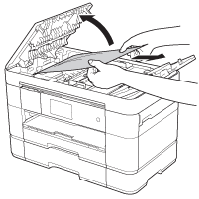
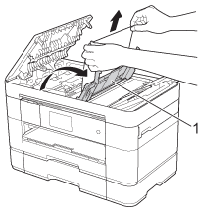
 (Cancel).
(Cancel).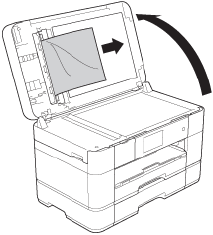
 (Cancel).
(Cancel).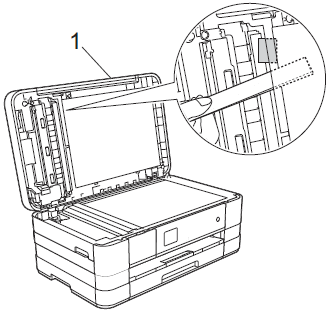
 (Cancel).
(Cancel).