MFC-6490CW
FAQs & Troubleshooting |
Clear the paper jam.
Follow the steps below to clear the paper jam.
Please take all the paper out of the tray when you shorten the tray to avoid future paper jams.
- Open the Outer Back Cover (1) at the back of the machine. Pull the jammed paper out of the machine.
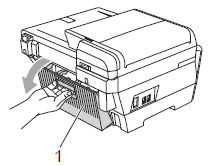
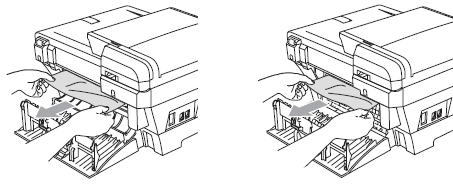
- Close the Inner Back Cover (1) if it is open as shown in the illustration.
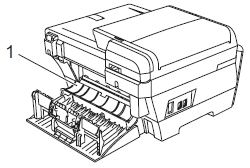
- Close the Outer Back Cover. Make sure the Outer Back Cover is closed properly.

- Pull the paper tray (1) out of the machine.
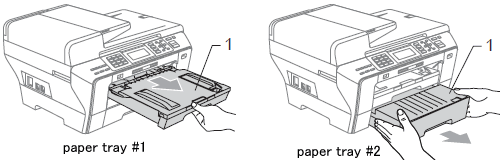
- Pull out the jammed paper (1).
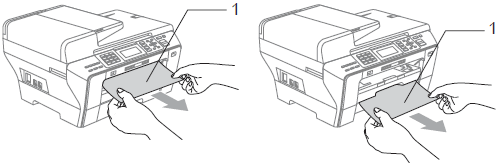
- Check inside the machine.
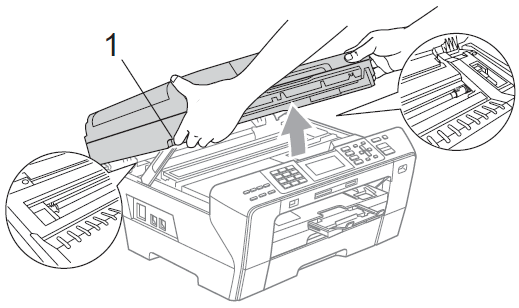
- Lift the Scanner Cover (1) to the open position using the finger hold handles located on the right and left side of the cover.
- Use your hand to move the print head and remove any pieces of paper remaining under the print head.
Unplug the machine from the power source before you move the print using your hand.
- Carefully check the left and right side corners and remove any pieces of paper.
- If the print head has stopped in the right corner as shown in the illustration, you cannot move the print head. Press Stop/Exit until the print head moves to the middle. Then unplug the machine from the power source, and take out the paper.
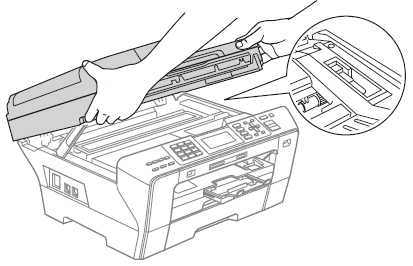
- If ink gets on your skin or clothing immediately wash it off with soap or detergent.
- Lift the Scanner Cover (1) to the open position using the finger hold handles located on the right and left side of the cover.
- Gently close the scanner cover using the finger holds on both sides of it as you push down on the Scanner Cover Support (1).
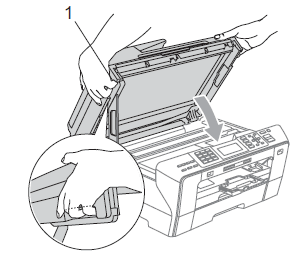
Be careful not to trap your fingers under the scanner cover. Always use the finger holds provided on both sides of the scanner cover when opening and closing it.
- Push paper tray #1 and paper tray #2 firmly back into the machine.
Make sure you pull out the paper support until it clicks.
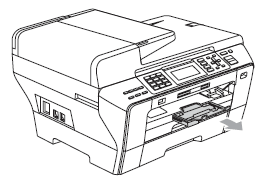
Content Feedback
To help us improve our support, please provide your feedback below.
