FAX-2480C
FAQs & Troubleshooting |
How do I clear the message "PAPER JAM" or "PRINTER JAM" from the display?
Before you can clear the message "PAPER JAM" or "PRINTER JAM", you must locate where in the unit the paper is jammed.
First, unplug the machine for safety and disconnect the telephone line. Next, follow these instructions based on where the paper jam is located.
-
Remove the Jam Clear Cover (1). Pull the jammed paper out of the machine.

-
Put the Jam Clear Cover back on. Make sure the cover is set properly.

- Pull the paper tray (1) out of the machine.

-
Pull out the jammed paper.
If you cannot remove the jammed paper from the front side, or the error message still appears on the LCD after you have removed the jammed paper, please go to the next step.
-
Lift the scanner cover (1) from the front side of the machine until it locks securely into the open position. Make sure that there is no jammed paper left inside the machine.
If the paper is jammed under the print head, unplug the machine from the power source, then move the print head to take out the paper.

-
Lift the scanner cover to release the lock(1). Gently push the scanner cover support down(2) and close the scanner cover(3).
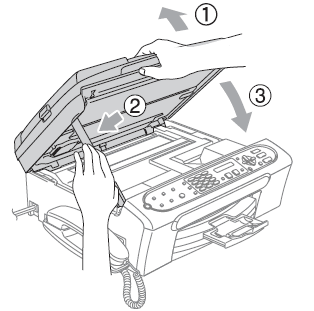
-
Again, turn the unit around and check if there are paper jams.
After making sure there are no paper jams, reinstall the Jam Clear Cover. Make sure the rear cover is completely on. When installed it should be flush with the back of the machine.
-
After making sure there are no paper jams, reinstall the paper tray by slowly pushing the tray all the way in, you should hear a slight snap or click once the tray is seated properly.
Make sure you pull out the paper support until it clicks.
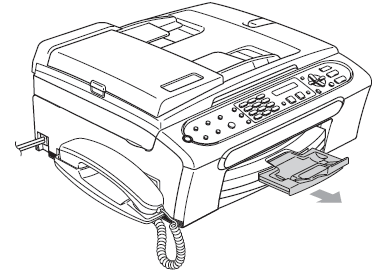
Content Feedback
To help us improve our support, please provide your feedback below.
