MFC-8910DW
FAQs & Troubleshooting |
Out of Memory
Check the solution applicable for your case:
Case 1: Copy operation in progress
Do one of the following:
- Press Start to copy the scanned pages.
- Press Stop/Exit and wait until the other operations in progress finish, and then try again.
- Add optional memory.
Click here to see the details of how to add optional memory.
Case 2: Print operation in process
Do one of the following:
- Reduce the print resolution. Check the Resolution setting in the Basic tab of the Printer Driver.
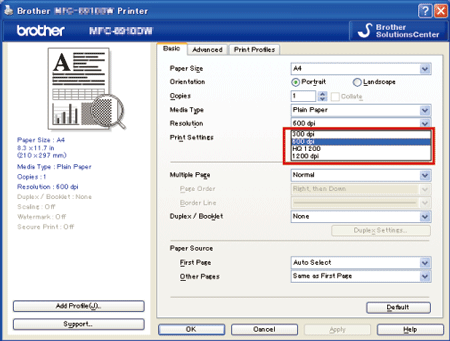
- Only for applicable machines:
Clear the faxes from the memory. Go to Case 3.
Case 3: Fax operation in progress (only for applicable machines)
Do one of the following:
- Press Start to send the scanned pages.
- Press Stop/Exit and wait until the other operations in progress finish, and then try again.
- Clear the faxes from the memory. Print the faxes that are stored in the memory to restore the memory to 100%. You can print a fax in the memory by pressing Menu and choosing Fax => (Remote Fax Opt) => Print Fax or Print Document.
Then turn off Fax Storage to avoid storing more faxes in the memory. You can turn off Fax Storage by pressing the Menu key and choosing Fax => Remote Fax Opt or Setup Receive => Fwd/Page/Store, Foward/Page/Store, or Forward/Store => Off.
- Add optional memory.
Click here to see the details of how to add optional memory.
Content Feedback
To help us improve our support, please provide your feedback below.
