MFC-L8900CDW
FAQs & Troubleshooting |
Replace the Belt Unit
Before starting the replacement procedure, see Related Information: Replace Supplies.
- Make sure the machine is turned on.
- Press the front cover release button and pull open the front cover.
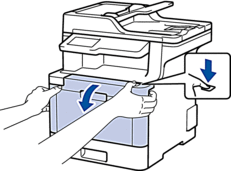
- Hold the drum unit's green handle. Pull the drum unit out of the machine until it stops.

- Turn the green lock lever (1) counterclockwise until it locks in the release position. Holding the green handles of the drum unit, lift the front of the drum unit and remove it from the machine.
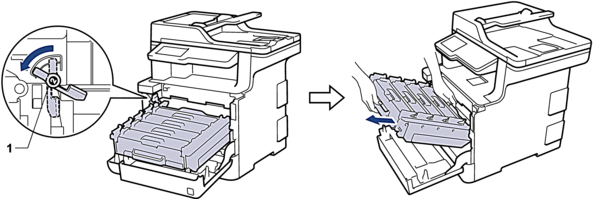
- IMPORTANT
-
Hold the green handles of the drum unit when you carry it. DO NOT hold the sides of the drum unit.
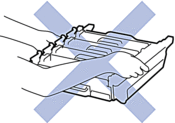
- Hold the green handle of the belt unit with both hands and lift the belt unit up, then pull it out.
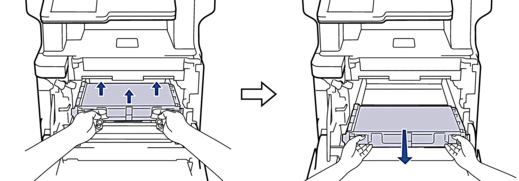
- Unpack the new belt unit and install the new belt unit in the machine. Make sure the belt unit is level and fits firmly into place.
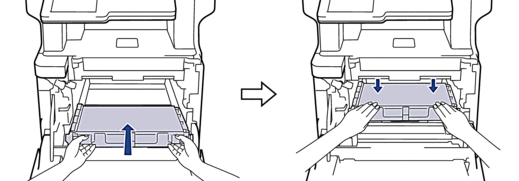
- NOTE
- To avoid print quality problems, DO NOT touch the shaded parts shown in the illustrations.
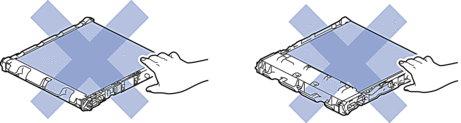
- Make sure the green lock lever (1) is in the release position, as shown in the illustration.
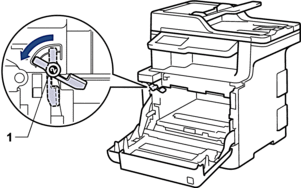
- Gently slide the drum unit into the machine until it stops at the green lock lever.
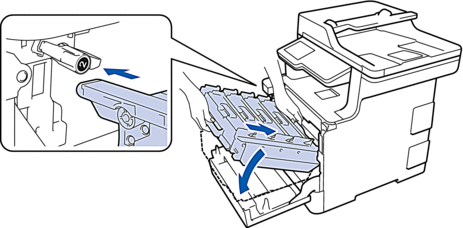
- Turn the green lock lever clockwise to the lock position.

- Using the green handle, push the drum unit back into the machine until it locks in place.

- Close the machine's front cover.
 After installing the new belt unit, you must reset the counter. See Related Information: Reset the Belt Unit Counter.
After installing the new belt unit, you must reset the counter. See Related Information: Reset the Belt Unit Counter.
Content Feedback
To help us improve our support, please provide your feedback below.
